Cover Design
The cover is the first section appearing as a blank page at the top of your book ladder. If your school has opted split-binding — that is, your yearbook is offered with a hard- and soft-cover option, then you will find two cover layouts at the top of your ladder (available Fall 2024). Learn how you can copy a Cover Design for Split Binding below.
Your cover dimensions are automatically preset based on the binding type and book size in Memento. You may find one or more of the following cover types on your book ladder.
- Hard Cover – The book is bound in a rigid cover with a defined spine region.
- Perfect Bound – A soft-cover binding where the cover is wrapped around the glued interior pages with a defined spine region.
- Saddle Stitched – A soft-cover binding where the cover is folded in half then stapled into the folded middle interior pages.
Cover Anatomy

- A. Safe Margins – Indicated by green lines
- B. Trim/Wrap Area – Indicated by the solid red area. Hard covers will show a 0.75″ wide wrap, soft covers a thin trim area.
- C. Spine – Displayed as one or two mid-page lines.
- D. Back Cover – Designed on the left side.
- E. Front Cover – Designed on the right side.
Safe Margins
Keep all featured images and text well within the safe margins. Paper can shift during printing by up to 1/8 inch, so text and images too close to the safe margins may be trimmed off or appear awkwardly bordered after printing, trimming and binding.
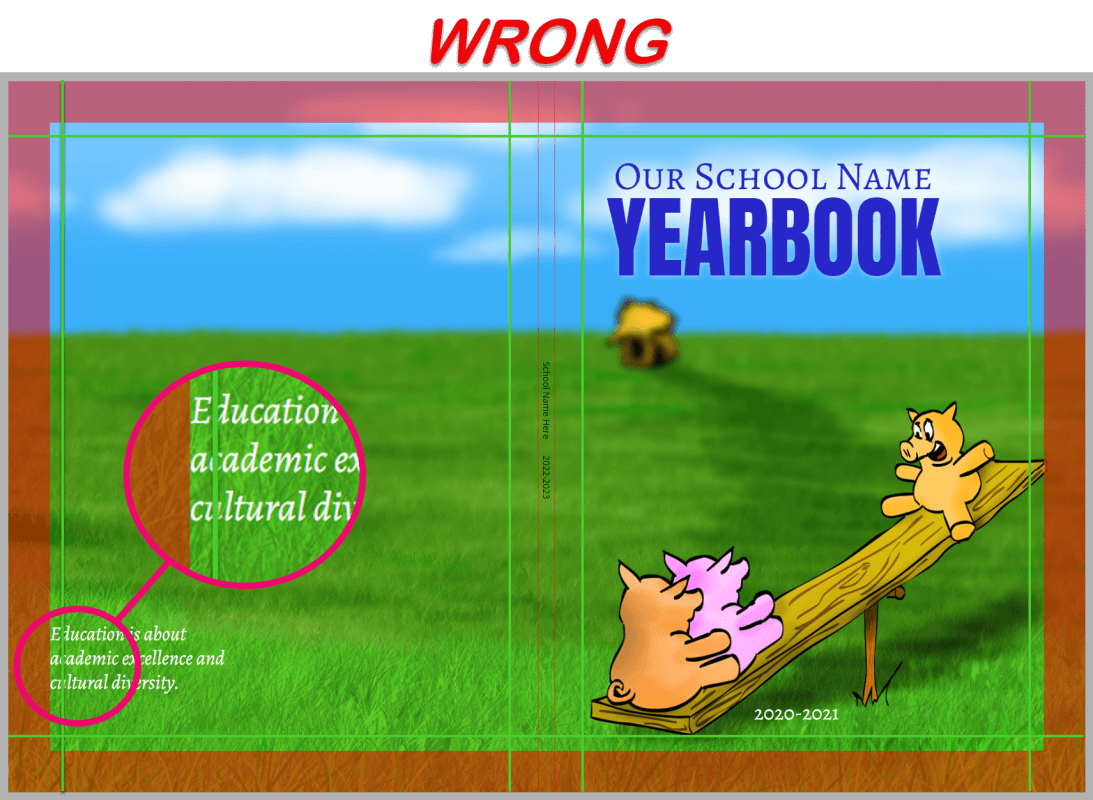
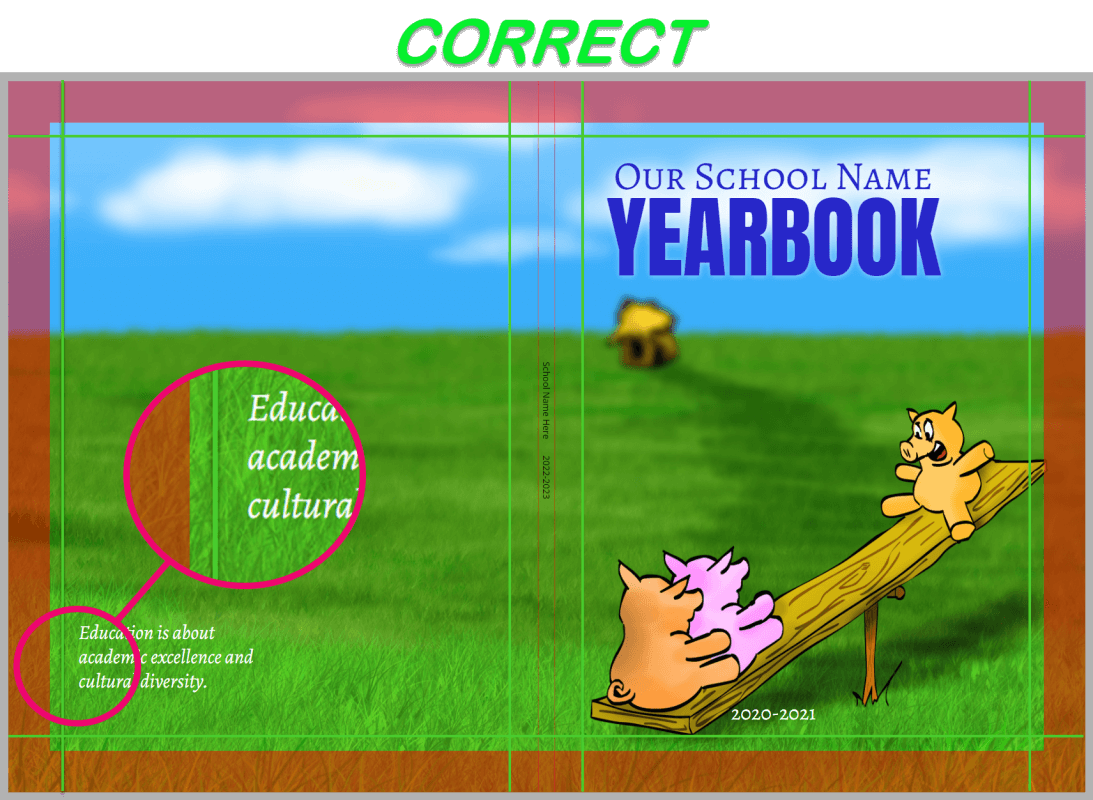
Trim/Wrap Area
Covers are printed on paper larger than the finished book. The extra area around the outer edges of the canvas are either trimmed off (soft cover books) or wrapped over the back edge (hard cover books).
Important: Extend background colors/textures over entire Trim/Wrap Area to the outer edges of the page to ensure there are no white unprinted edges around your cover.
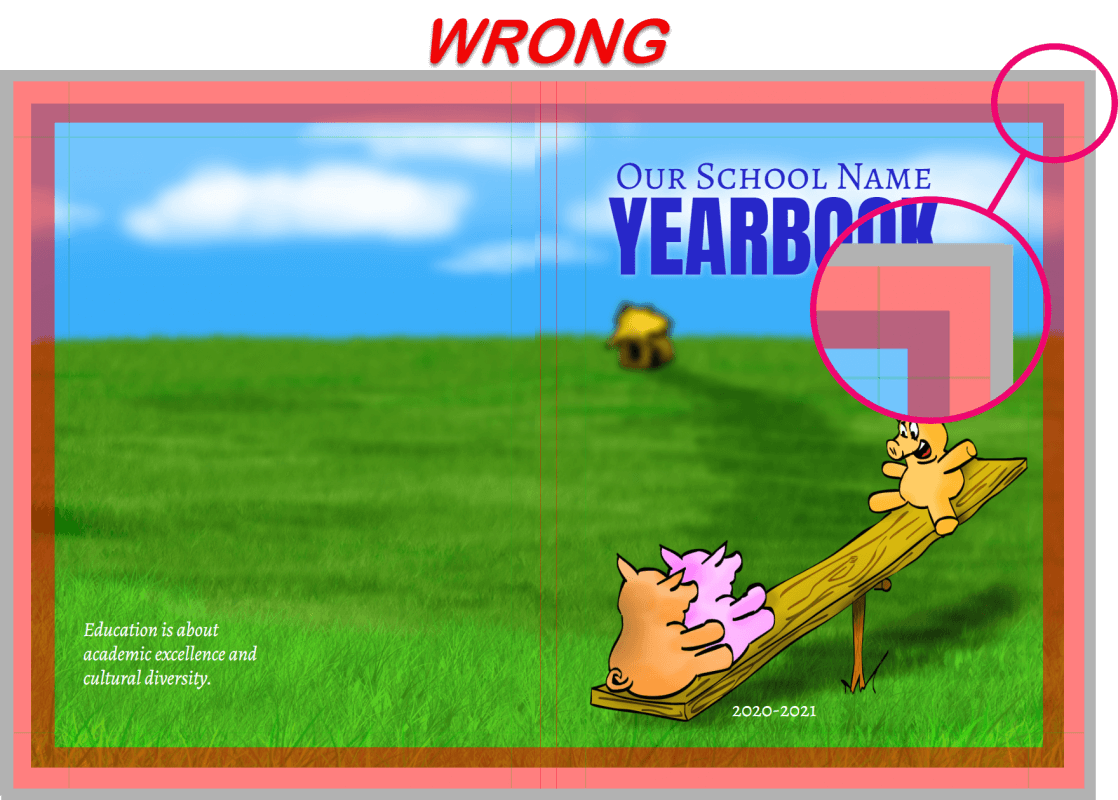
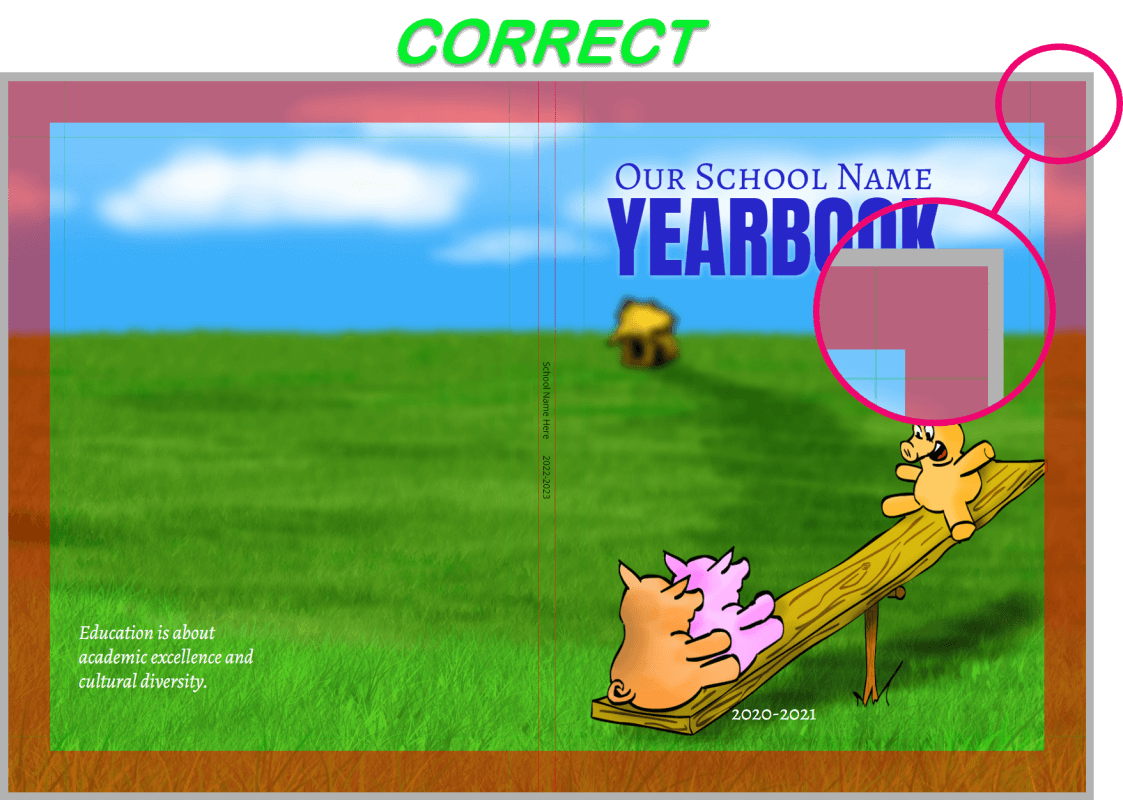
Cover Layout Options
IMPORTANT: Detailed cover design tips are included in our general knowledge base’s Cover Design article. Learn about cover styling options and how to place text, images and backgrounds to avoid potential problems. Yearbook proofs are often rejected due to cover placement issues, so consulting this design guide can save a lot of hassle and stress.
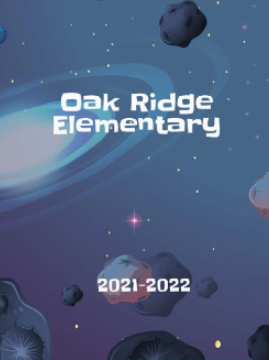
Most cover designs prominently feature:
- The School Name
- The School Year
- Any image and text of your choosing, including some of the following elements:
- Your school logo or mascot
- Your school motto or an inspirational quote
- A featured student art image (cover contest winner) on the front and/or back cover
- A photo collage of people and places around your school
- A group photo (eg. the graduating class, staff photo)
Tip: Designing on or around the spine area can be tricky. Spine text may only be added to Hard Cover and Perfect Bound books that are 72+ pages, with text perfectly centered and no more than 70% of the spine width. The spine area should never be color-blocked and images/background should never meet on the spine guideline(s). Be sure to consult the Cover Design Guide for illustrated details.
Memento Yearbook includes a collection of cover designs the Layouts tab in the book editor.
For additional cover background options, browse the extensive collection of images in the Studio Source Catalog. All cover backgrounds in the Catalog are copyright-cleared and appropriately formatted (6000 x 3900 pixel jpg files) to fill the entire cover background.
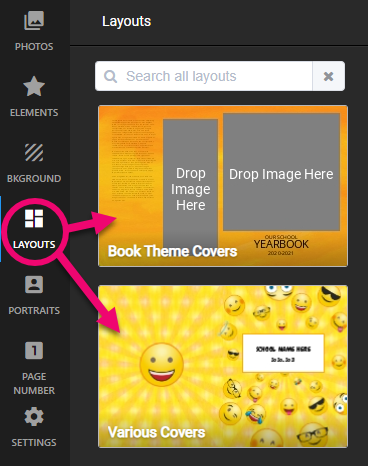
Tip: Learn how to use the Catalog in the Additional Resources & Tools article.
Custom Covers
If your school is running a student art drawing contest or designing a fully custom digital art, click here to access a detailed design guideline article. A link to an editable cover contest poster flyers is available in this article.
Designing digital cover art outside of Memento? First, do not start your design in your editing software without setting up your canvas with the appropriate dimensions and margins for your particular book. Consult the Cover & Page Dimensions article in our general knowledge base to learn the precise dimensions/resolution and margins for your cover. You will need to know your binding type , your book size and your page count to get the info you need to set up your canvas. Once your cover has bee designed, save it as a 300 dpi jpg file then upload the file to a Memento yearbook album. In the editor, simply click on the jpg cover and it will apply to the entire canvas as a background.


