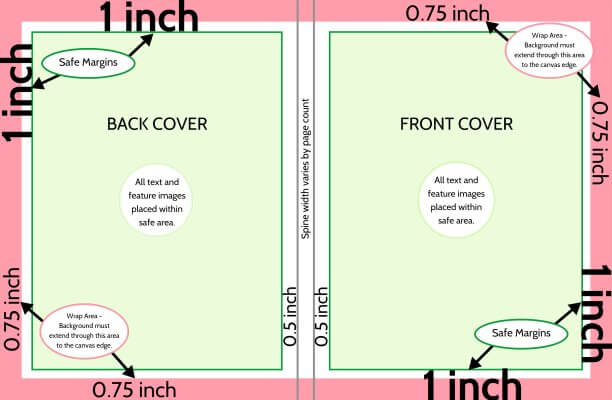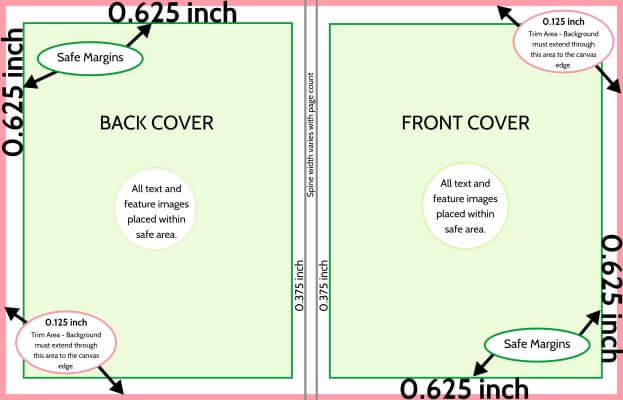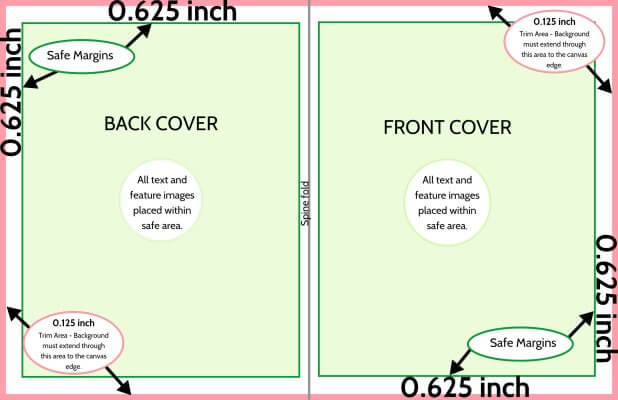Cover Design Guide
Covers are designed across a single large page, as if the book was opened flat on a table. Below are important design guidelines that will ensure that your cover will print perfectly.
Cover Guidelines
Your cover includes several important guidelines:
Safe margins are indicated in green in the illustrations to the right. These define the area where all text and featured images must be placed. All content placed outside of this area is at risk for trimming/clipping.
A wrap / trim area is indicated in red on the illustrations to the right. This is located around the perimeter of your cover. Background colors/textures must extend into this area to achieve a clean edge finish on your printed book. On a hard cover book, this area will flip over the back side of the cover. On a perfect bound or saddle-stitch soft cover, it will be trimmed away to achieve perfect edge-to-edge coverage.
The spine is indicated in grey on the illustrations to the right. This is located in the middle of the canvas. Hard cover and perfect bound books have two guidelines to block off the flat spine area; these cover types may include spine text in this area if the book exceeds 72 pages. Saddle-stitch books have a single guideline, where the cover will fold over in the middle of the page.
If your project is being designed in yearbook-specific software provided by Studio Source, then your cover dimensions and margins are preset. If you are using your own choice of software, consult the page dimensions article for full details on how to set up your cover and interior pages.
The Dos & Don’ts of Cover Design
✔ Do place feature art within the safe area, away from the spine. Extend a complementary background color/texture from edge-to-edge to ensure a clean finish on your printed cover.
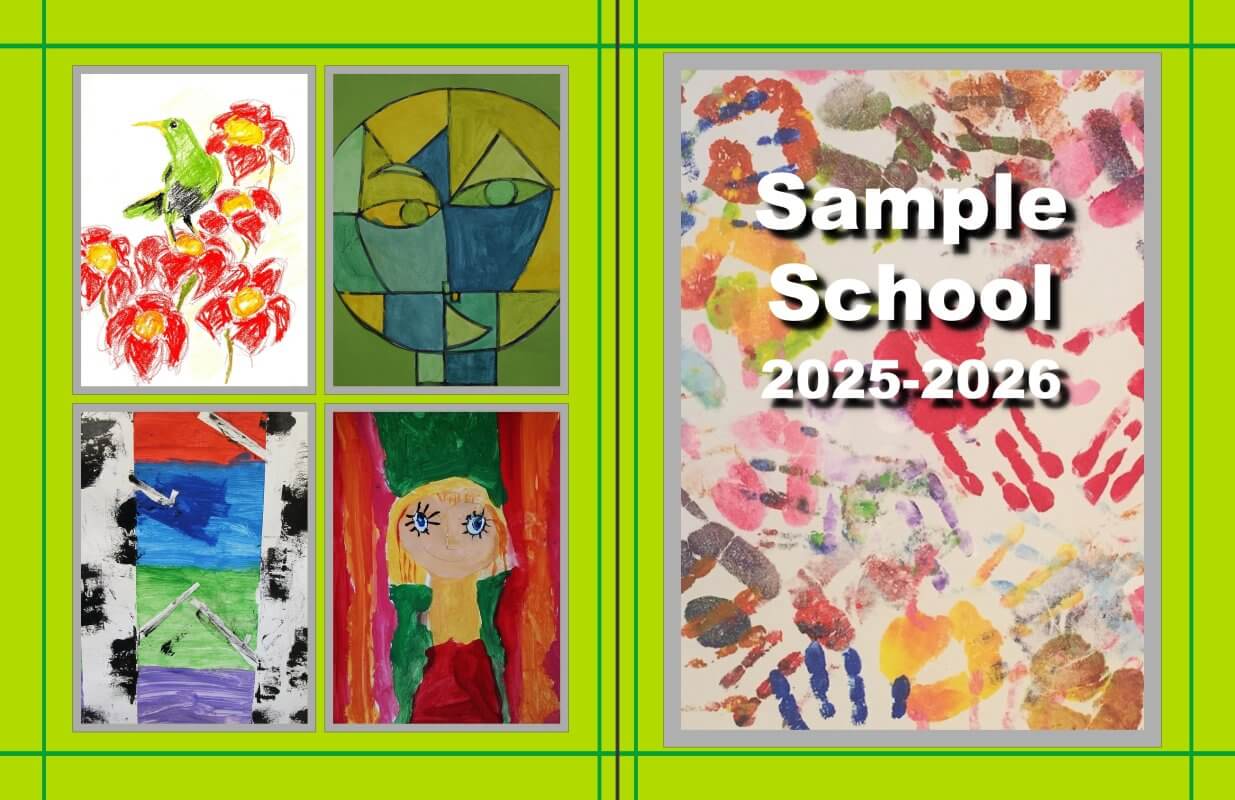
✖ Don’t crowd feature art near the edges of the page and near/over the spine. Your printed cover may have uneven thin border edges or clipped content at the page edges.
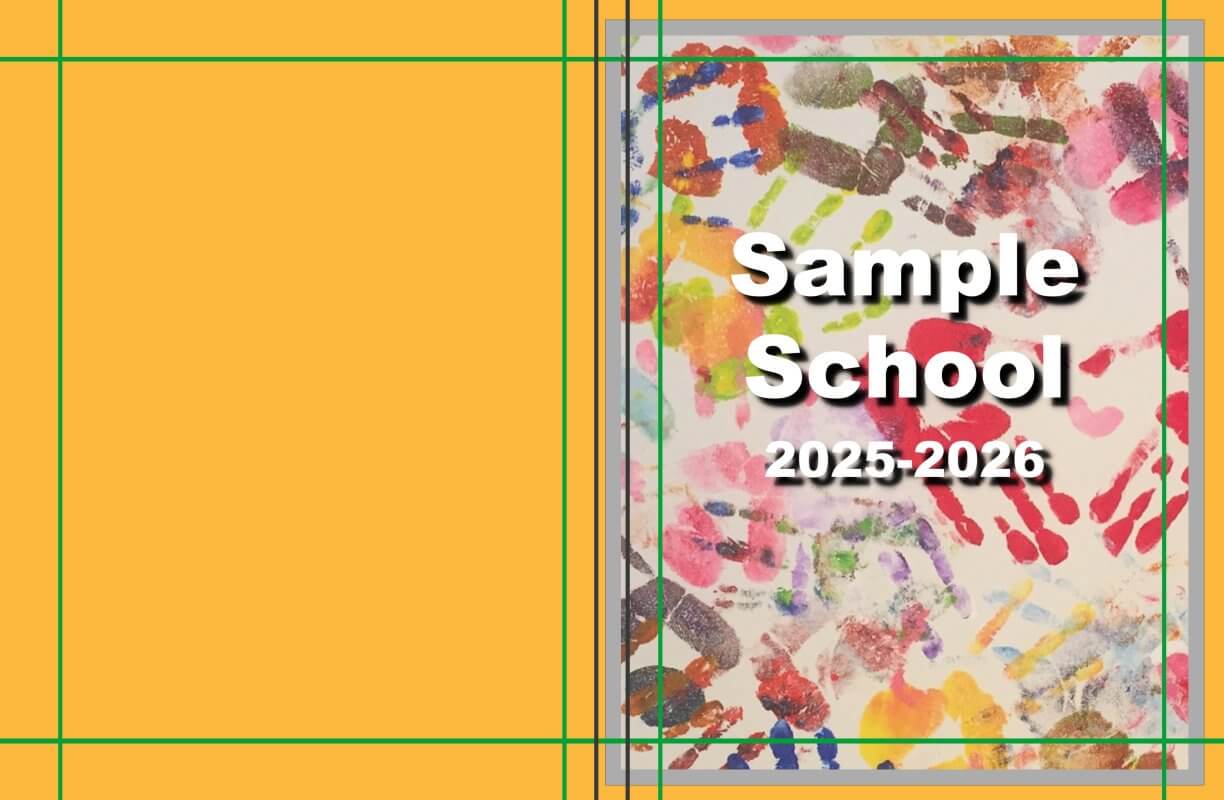
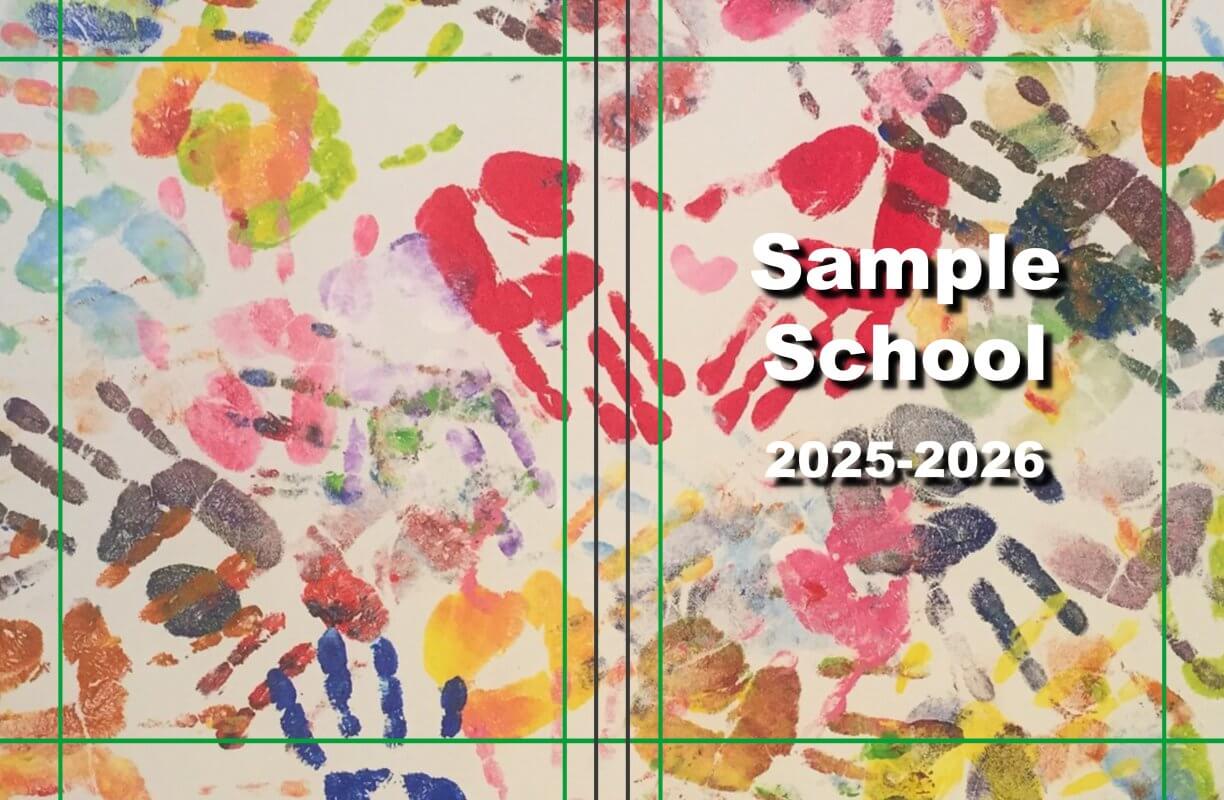
✔ Do completely cover the entire canvas with a background color/texture. While the outer edge of the page may be folded over the back or trimmed off, having full background coverage ensures clean edge-to-edge printing.
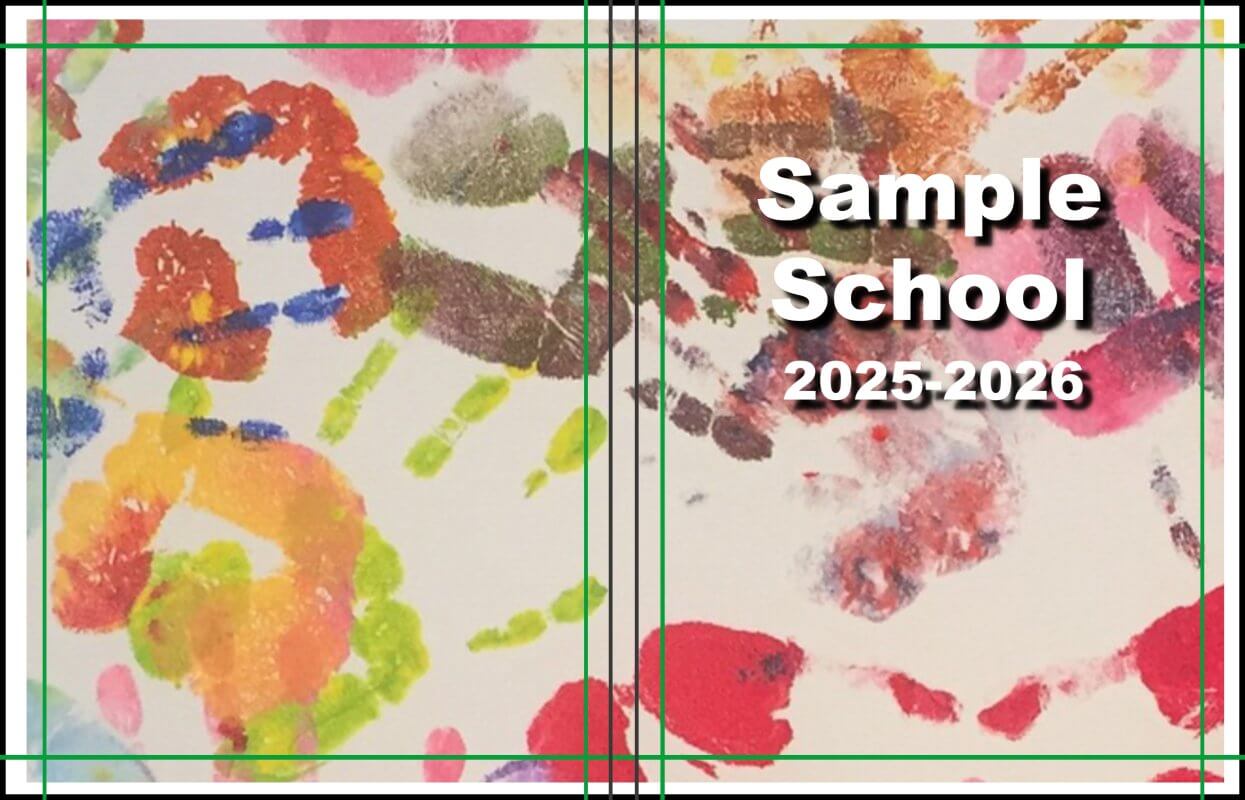
✖ Don’t leave an uncovered area around the perimeter of your cover. The uncovered area may creep onto the visible portion of your cover.
✔ Do use separate backgrounds on the front and back covers so long as they do not meet in the middle of the spine with a visible line. Overlap one of the background images to extend it well over the spine area of the book to ensure a smooth transition.
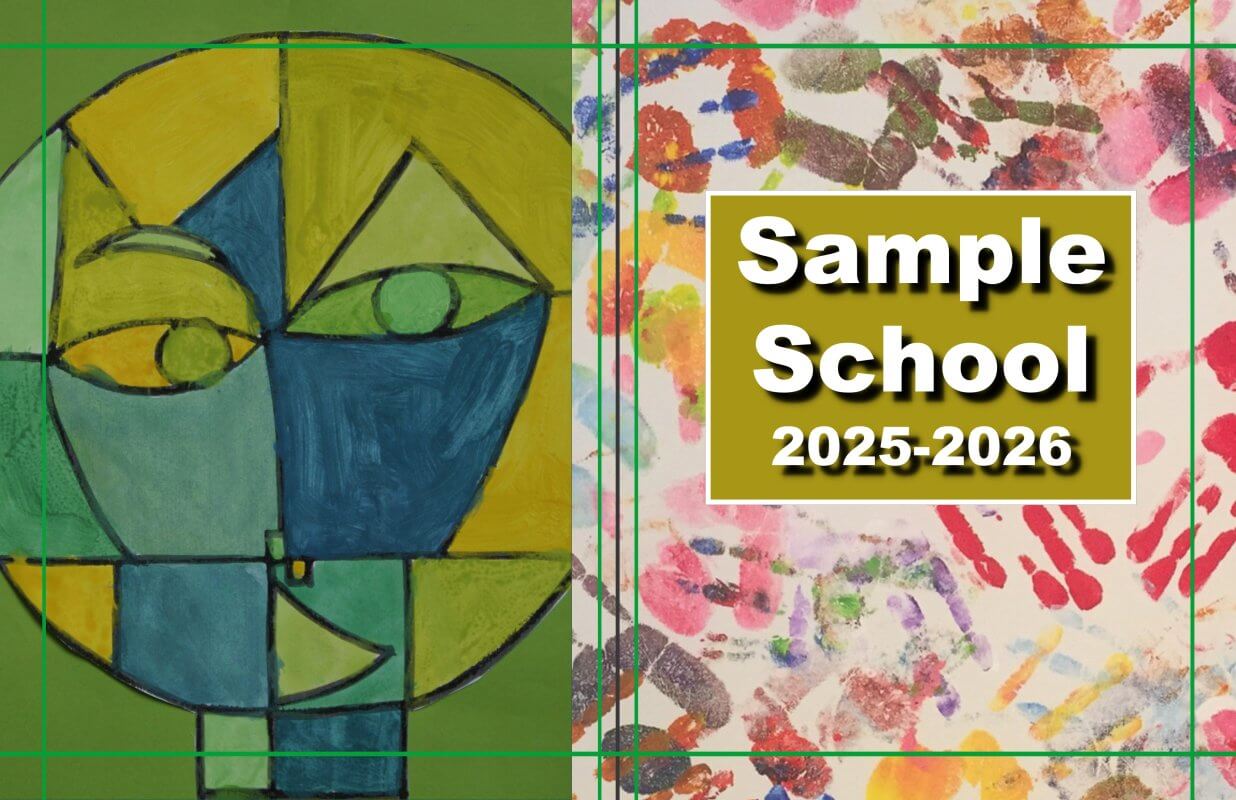
✖ Don’t use separate backgrounds on the front and back cover that join in the middle of the spine. Paper may shift up to 1/8th” during production, and the division line may end up skewed over to one side of the spine or even spill onto the front or back cover.
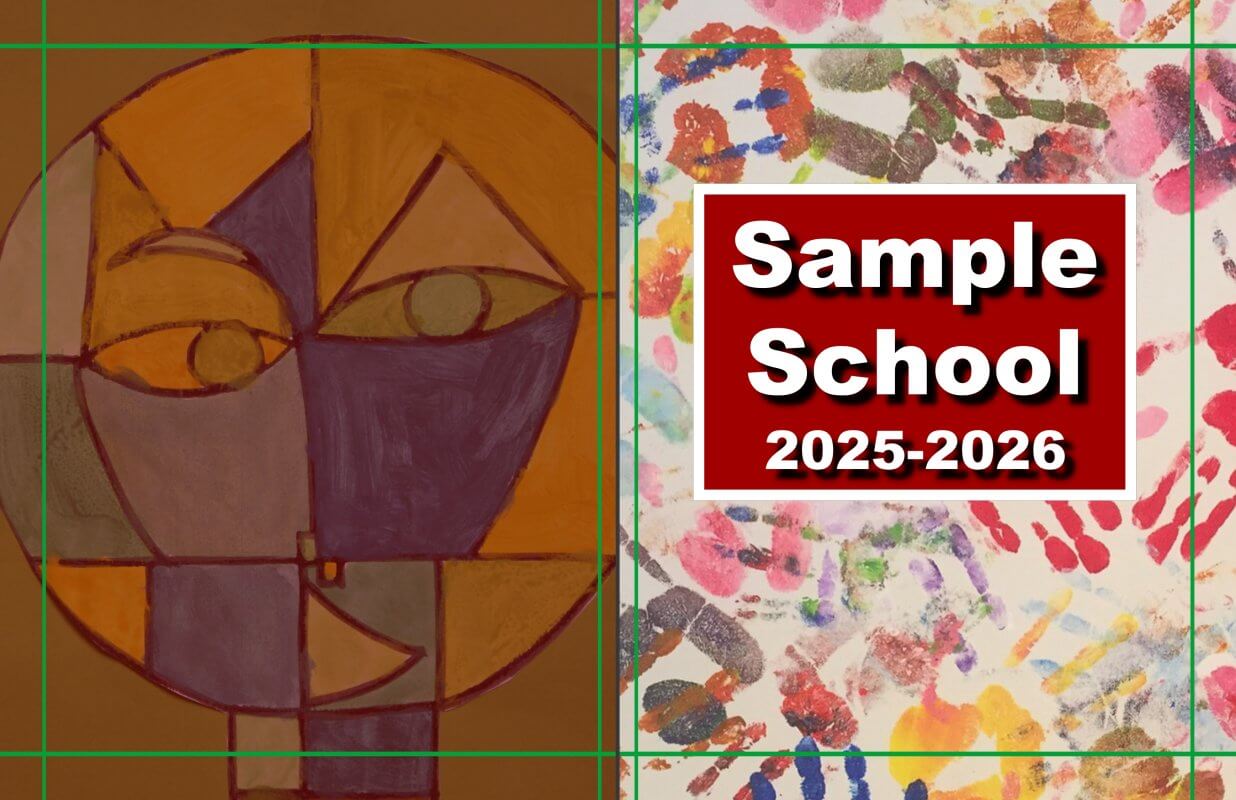
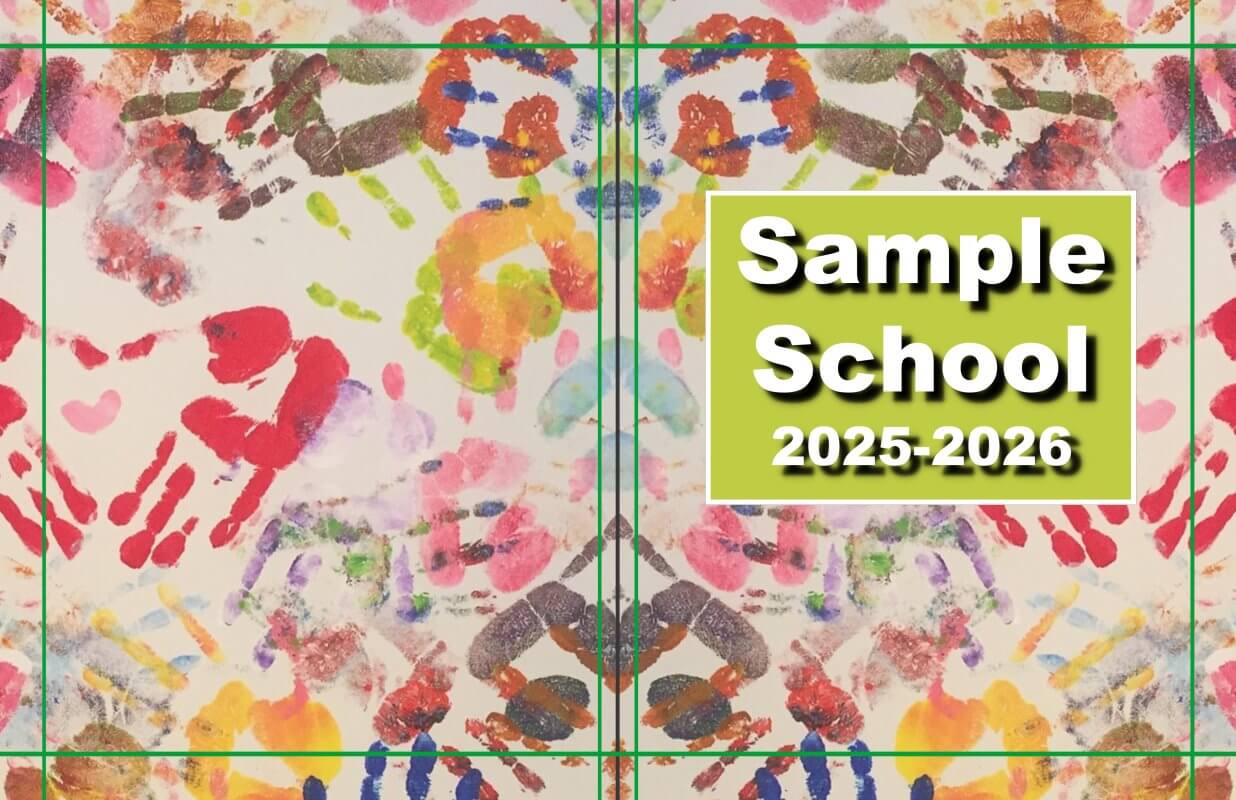
✔ Do use a “butterfly” effect to join two single backgrounds into a unified background. Flip one of the backgrounds to create a perfectly unified flow over the spine area.

✖ Don’t leave small gaps or misalign two matching backgrounds. The gap line and mismatch will show visibly on the spine.
✔ Do overlap the front or back background generously over the spine area. This will ensure a smooth transition over the spine area.
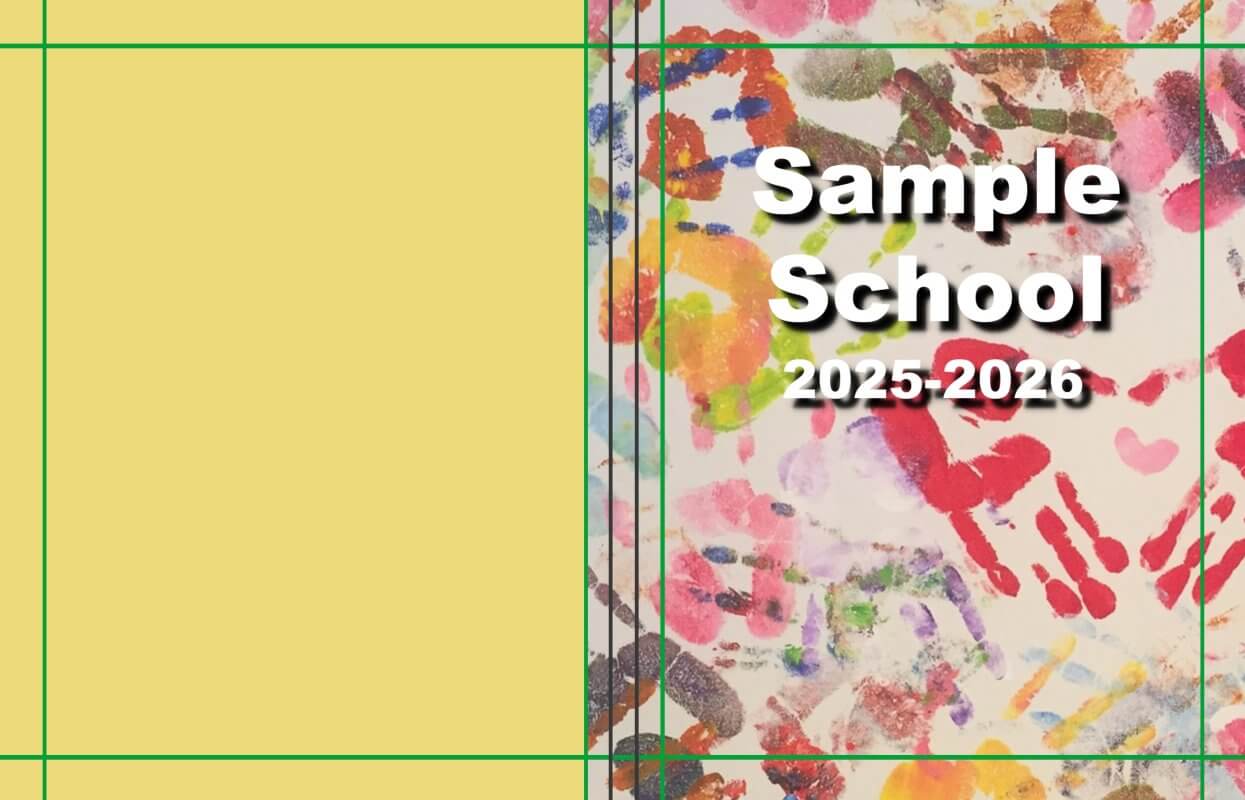
✖ Don’t place backgrounds or feature images right on the spine guideline(s) or stop mid-point in the spine. Your printed book’s spine fold(s) may not perfectly align to this guideline, with content spilling on or over the spine area should the paper stretch or shift during manufacturing.
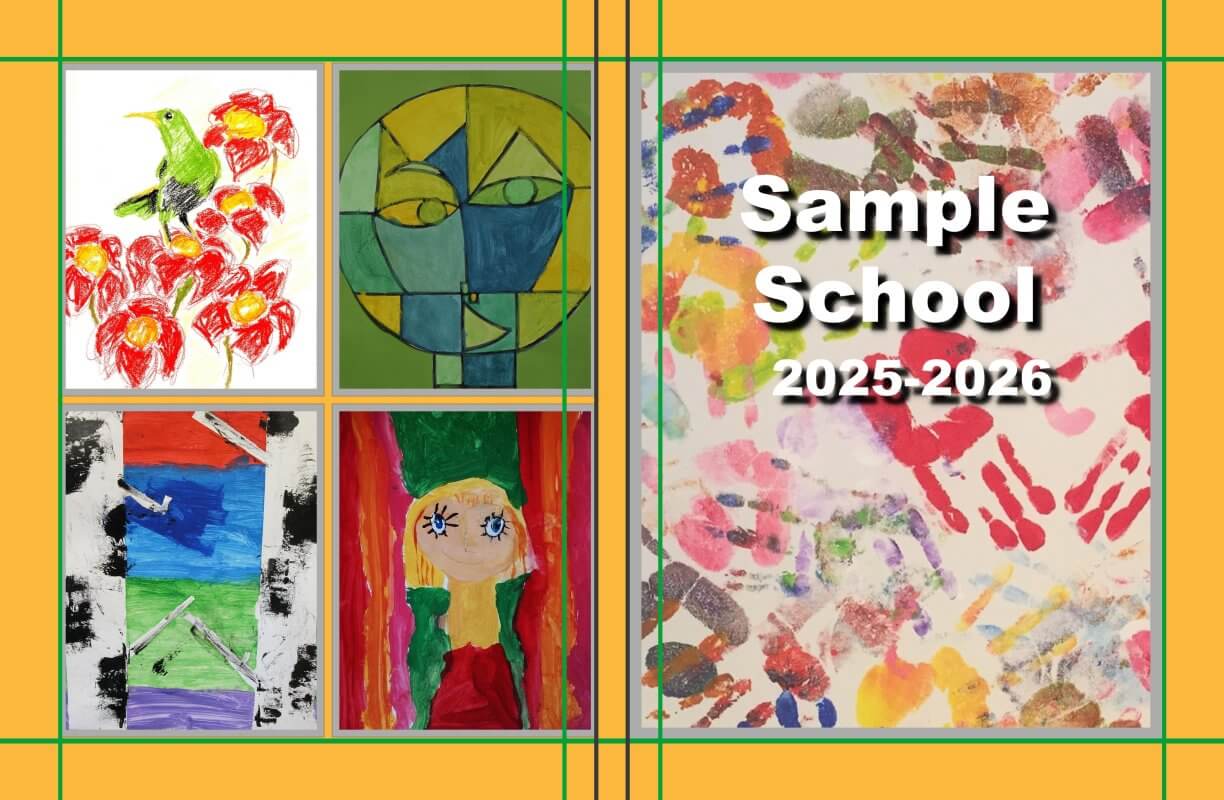
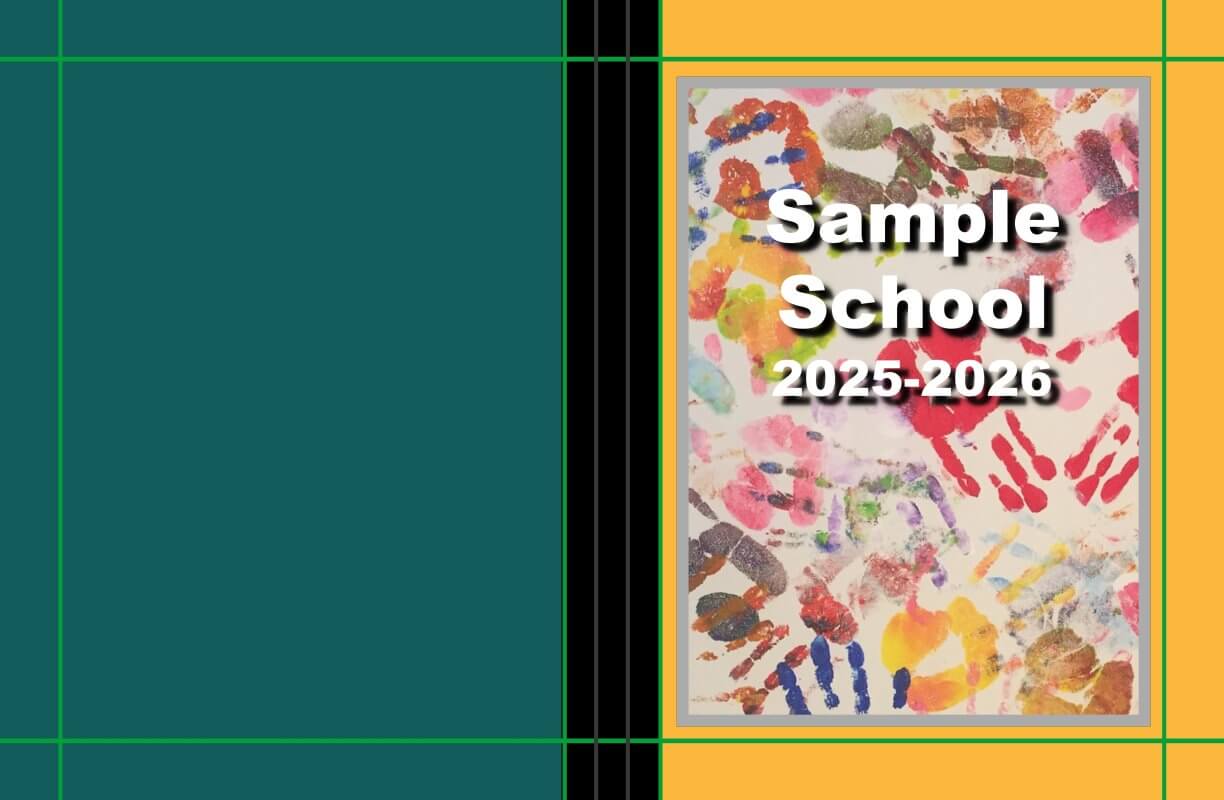
✔ Do use a shape or background image to create a book-binding tape effect over the spine. This shape should overlap both front and back covers generously, smoothing the transition between the cover designs on each side.
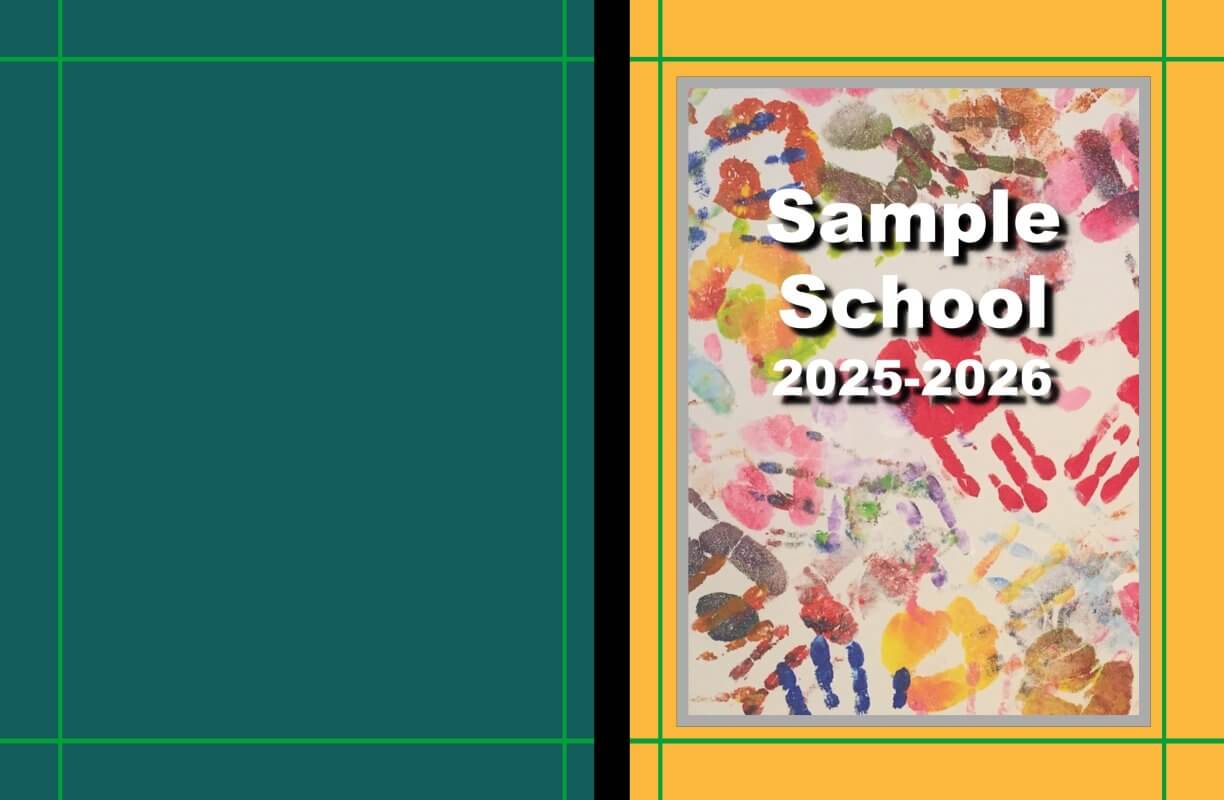
✖ Don’t not color-block to the spine guidelines. Because paper may shift slightly during manufacturing, the color bar may move slightly and bleed over to the front or back cover area.
✔ Do feel free to add spine text to a Hard Cover or Perfect Bound books with a page count at or over 72 pages. Text must be perfectly centered and no more than 70% of spine area. ALL-CAPS are suggested to assist placement. Add the text directly in your yearbook software, if applicable — this will make it easily editable.
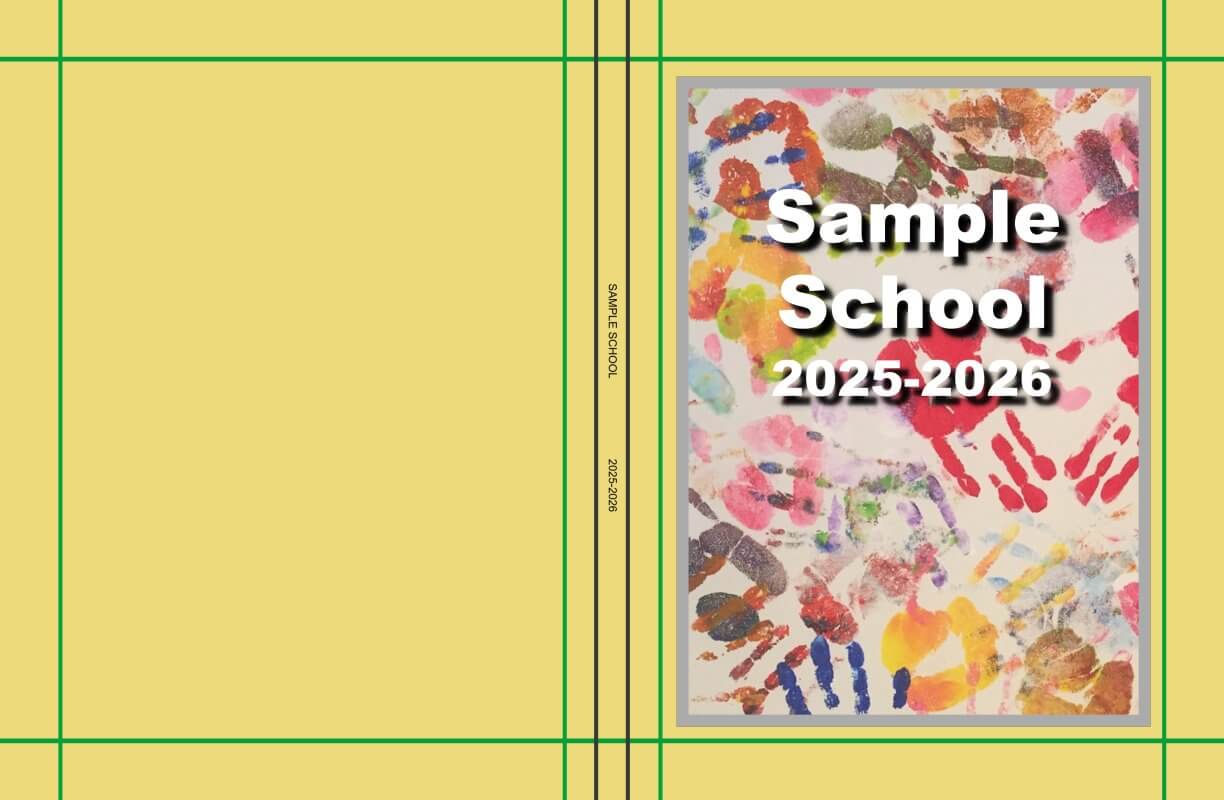
✖ Don’t add spine text to a Hard Cover/Perfect Bound Cover under a 72-page count or on a Saddle Stitch book of any page count. Do not fill up the spine area past 70% of the full width or place the text off-center. Don’t include the spine text directly on your artwork if you are using yearbook software since it cannot be repositioned or edited.
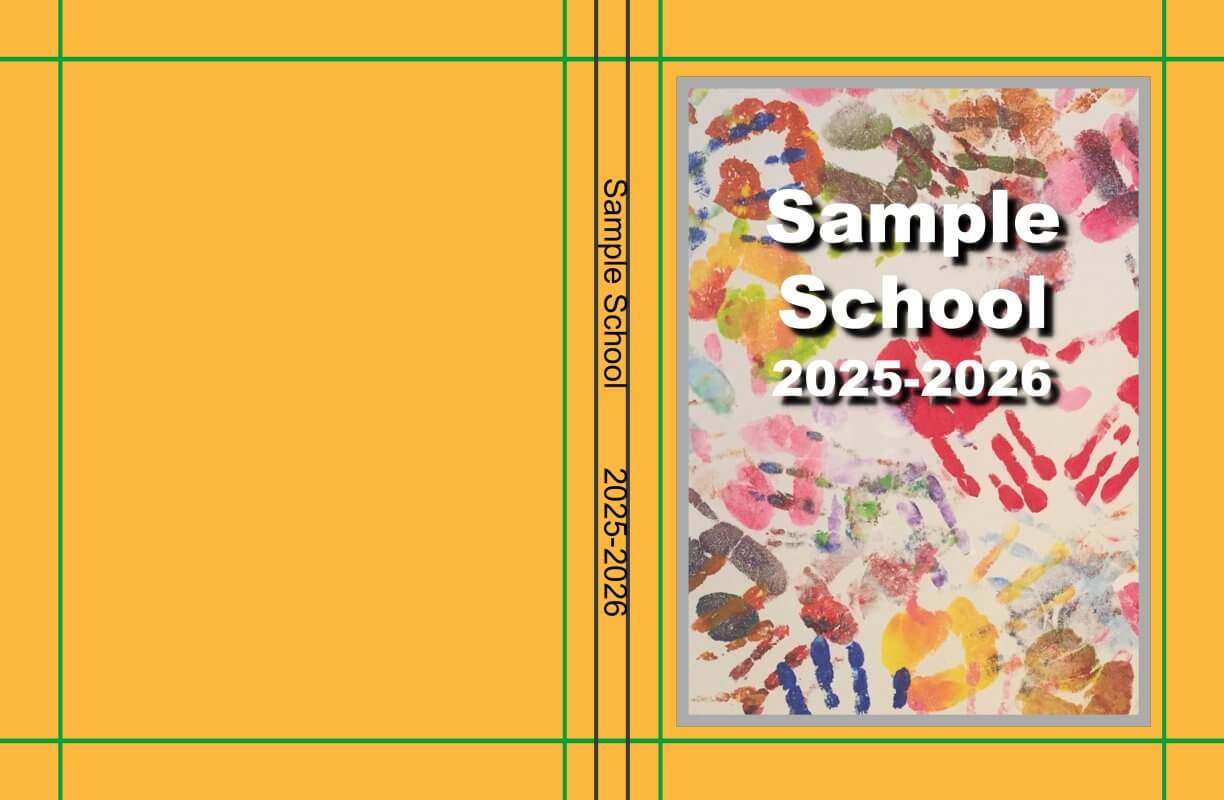
IMPORTANT: Keep all featured images and text well within the safe margins. Paper can shift during printing by up to 1/8 inch, so text and images too close to the green safe margins may be trimmed off or appear awkwardly after printing.
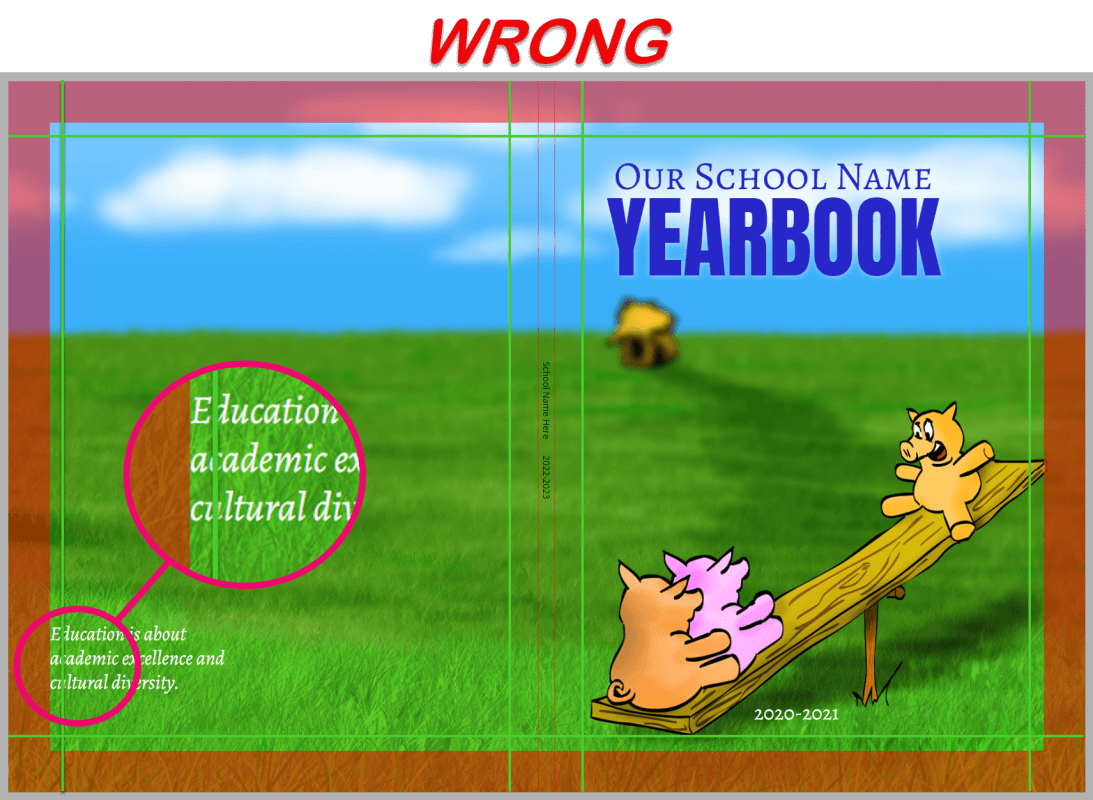
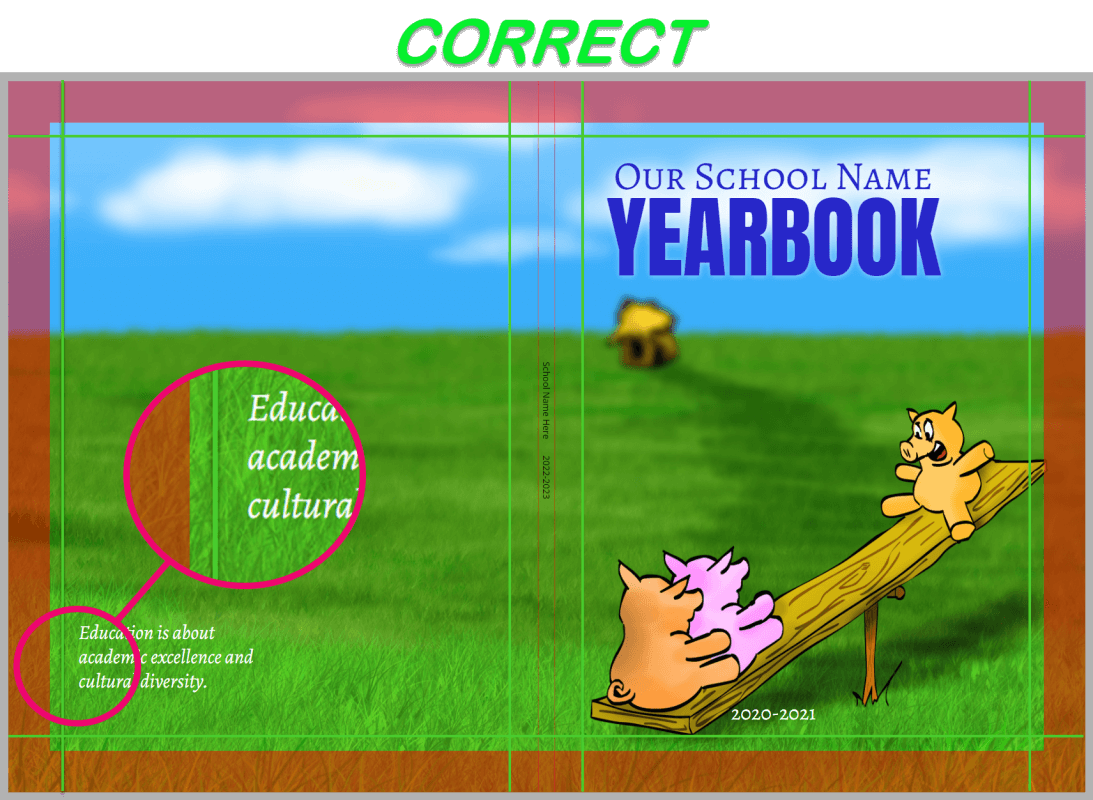
Cover Content Ideas
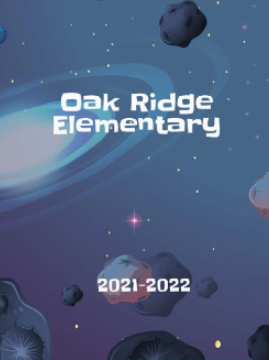
Most cover designs prominently feature the school name and school year (eg. 2025-2026, 2026)
Include any other choice of content on your cover — photo collages, student art, your school logo/mascot, large panoramic images of your school, textured backgrounds, etc. Follow the placement tips above to ensure best results, and be sure to use high-resolution images only.
If you plan to feature student art on your cover, consult the Student Art Contest article for information on formatting and placement.
Yearbook software includes a collection of backgrounds and preformatted layout options. For additional cover background options, browse the extensive collection of images in the Studio Source Catalog. All cover backgrounds in the Catalog are copyright-cleared and appropriately formatted (6000 x 3900 pixel jpg files) to fill the entire cover background.
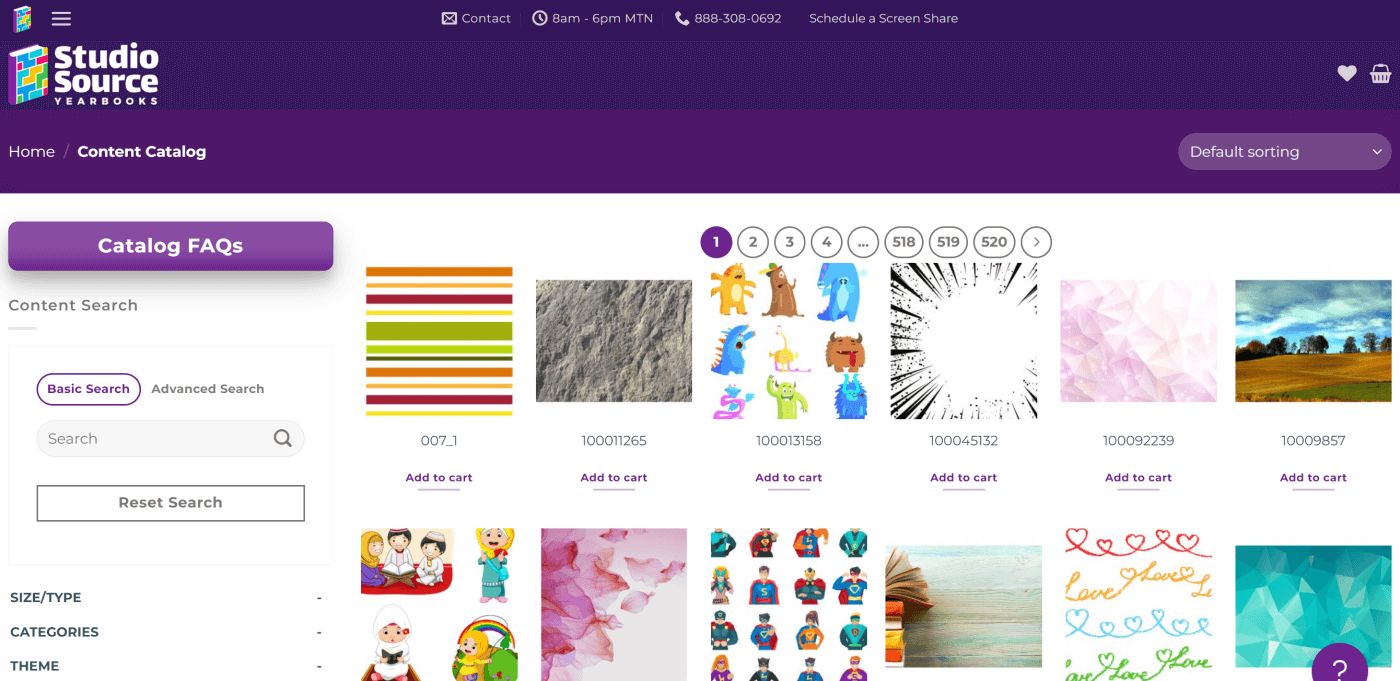
Tip: Learn how to use the Catalog in the Additional Resources & Tools article.