Logging into Memento
Yearbook Advisors and Team Members will log in to Memento differently. Be sure to follow the correct instructions below and pay attention to the different login credentials that are needed.
Yearbook Adviser Login
If you received a Welcome Email from Studio Source Yearbooks at the start of the yearbook season, you have been designated as a Primary Account Contact person by your studio. Click the Big Green Button in the Studio Source Welcome Email to access the Dashboard shown below.
Note: If you reset your password in Memento, the Dashboard displayed login credentials will no longer be correct.
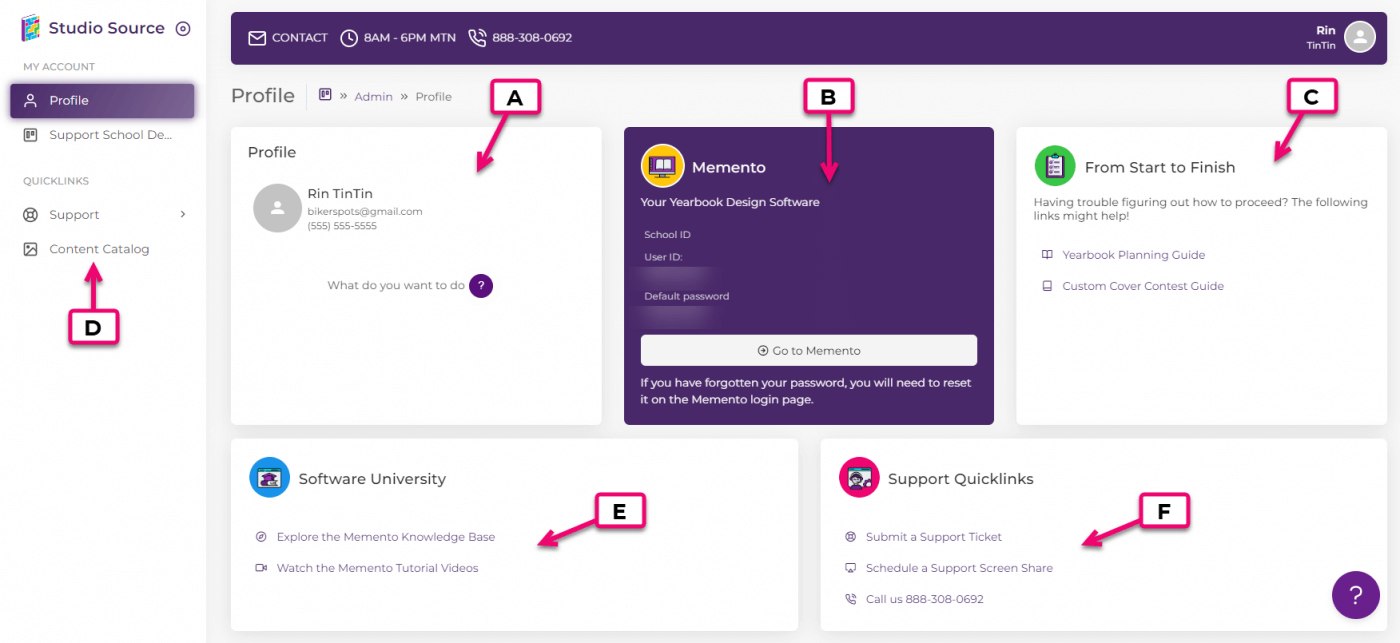
- A. Profile – Shows your Account Information
- B. Software Login – Yearbook Adviser Memento Login
- C. Guides – Planning guides to help you complete your yearbook
- D. Content Catalog – Download free graphics for your Yearbook
- E. Software University – Knowledge Base to learn how to use Memento
- F. Support – Direct links to access the Customer Support Team
From the Studio Source Dashboard, take note of your School ID, User ID, and Password (shown above in B), then click Go To Memento to login to the yearbook software. The Dashboard also provides direct links to account and support tools, and access to thousands of yearbook decorations via the Content Catalog.
Team Member Login
If your account was created in Memento Yearbook by your Editor-in-Chief, then log into Memento directly at https://books.yearbooks.me/.
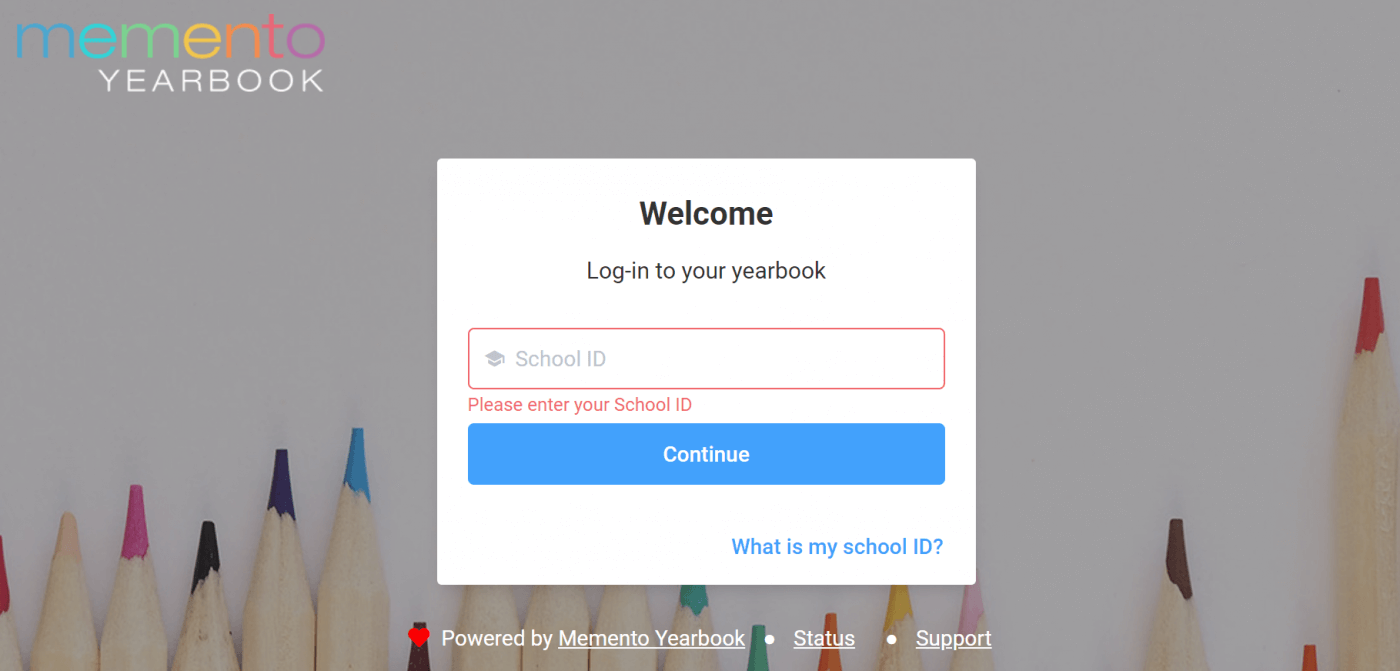
Tip: Learn more about team member creation and permissions in the Team Management article.
Login Credentials
School ID
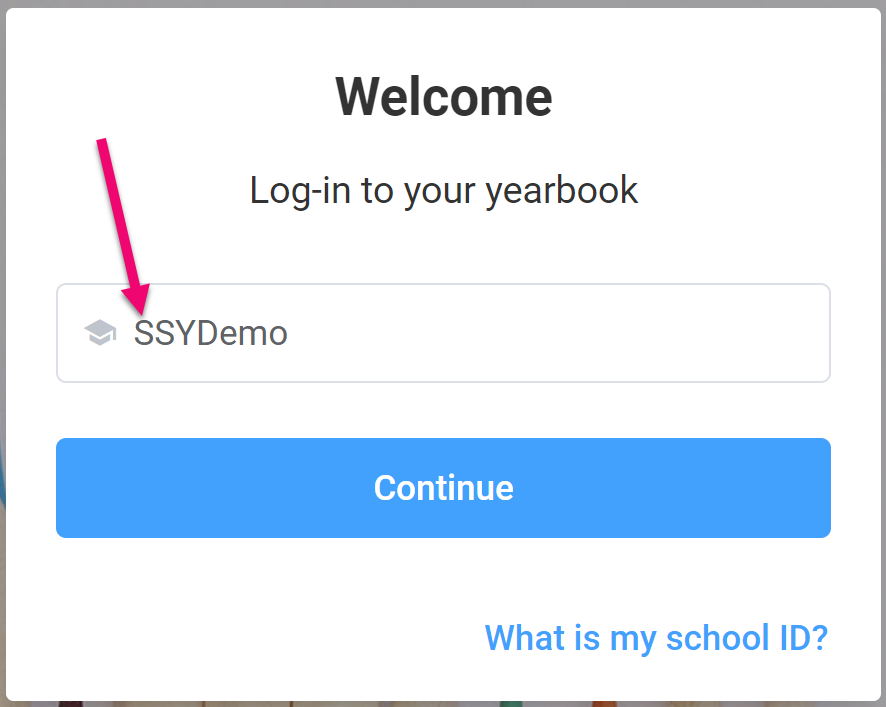
Your School ID is located on the Yearbook Adviser’s Studio Source Dashboard. Click on Account, then the Details tab to see the Memento school name.
Note: Team members may receive the School ID directly from an adviser who has Dashboard access.
School Year
Your school may have more than one book assigned to it. Click on the arrow to select your book from the Dropdown Menu.
Note: Your credentials will only work for the book(s) your username is linked to.
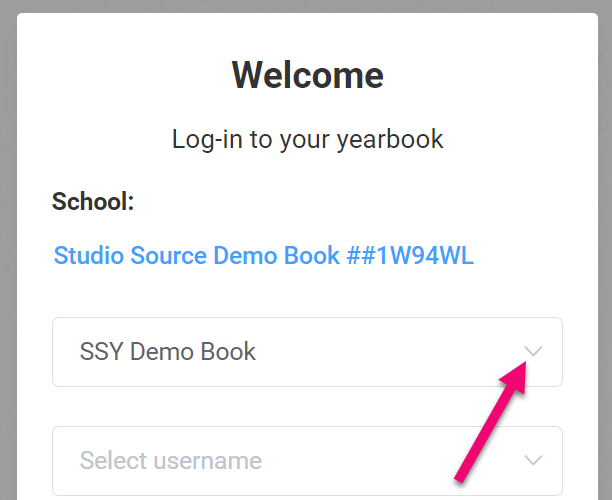
Username
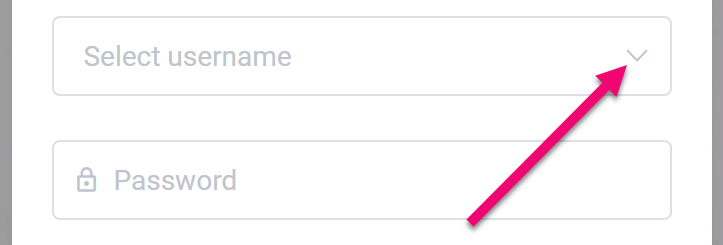
Select your Username in the Dropdown Menu.
Note: Every person working on the yearbook should have a separate username to avoid confusion and possible data loss.
Tip: If you do not see your username and you have selected the correct book/year, contact your Yearbook Adviser to create an account.
Password
Yearbook Adviser – Use the password located on the Studio Source Dashboard (shown in the screenshot at the top of this article)
Team Member – Your Yearbook Adviser assigned a password to your account when it was created. Type the password in, then click the Sign In button.
Note: Only use the Remember Me option if you are using a secure private computer.
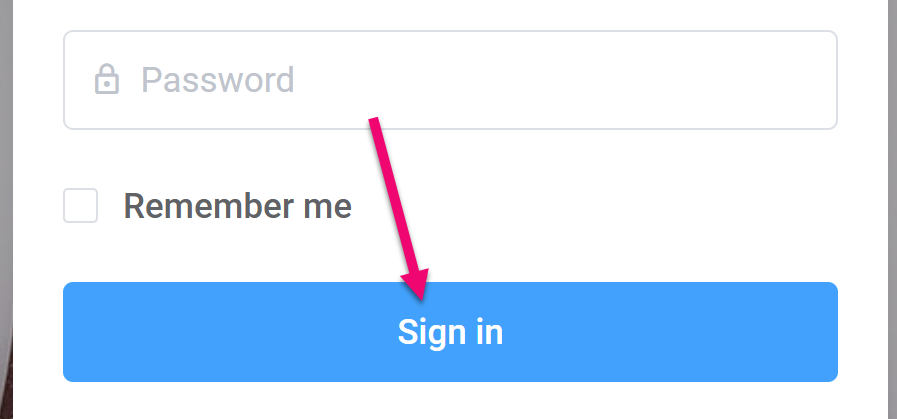
Password Reset
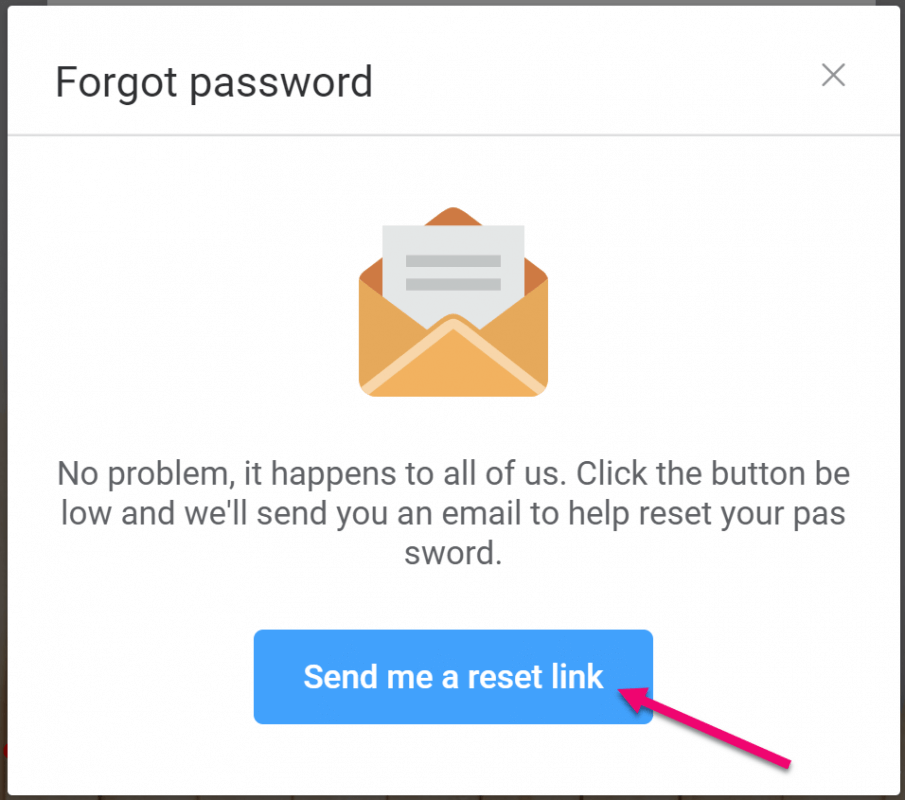
Yearbook Adviser – Contact Studio Source Support to reset your password
Team Member – Click on the Forgotten Your Password link. An email will be sent allowing you to reset your login password.
Note: If you don’t receive this email, check your spam/junk email folder. If it cannot be found, speak to your Editor-in-Chief about a manual password reset.
Team Members that need a Manual Password Reset, ask the Editor-in-Chief to go to Manage Team, then Edit your account, using the Reset Account Password option.


