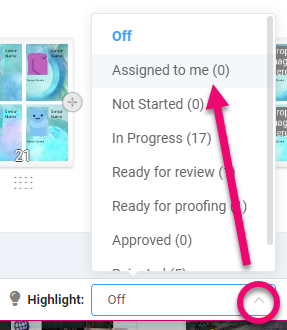Adding Users & Managing Your Team
As per Memento’s Terms of Use, every member of your yearbook committee needs their own personal username & password. Choosing a team member role will assign different permissions and responsibilities to individuals that manage and edit the yearbook.
Note: Only Editors-in Chief can add team members, change team member roles, and remove team members.
Managing Team Overview
Watch the video below for an overview of how to manage your team.
Unique Login Importance
The Editor-in-Chief should immediately set up separate user logins for all other persons who need to work on the yearbook. Team members should never share a single login for the following reasons:
- Data Loss: Simultaneous editing on a single page on two different computers is not available in Memento Yearbook. If you share a single login, two or more people would be able access the same page at the same time, which leads to version issues with the page and data loss.
- No Page Assignments: You cannot assign pages to individuals – no one will be responsible for a particular section or page in the book.
- No Progress Tracking: There will be no way to track who reviewed or commented on pages, or even submitted the yearbook for printing.
Note: If you do not have a unique login, please contact your Editor-in-Chief and request a username of your own.
Team Member Roles
Memento Yearbook provides three team member roles to choose from: Editor-in-Chief, Editor, and Staffer.
Choose the best fit for your team members using the permissions chart below to guide you.
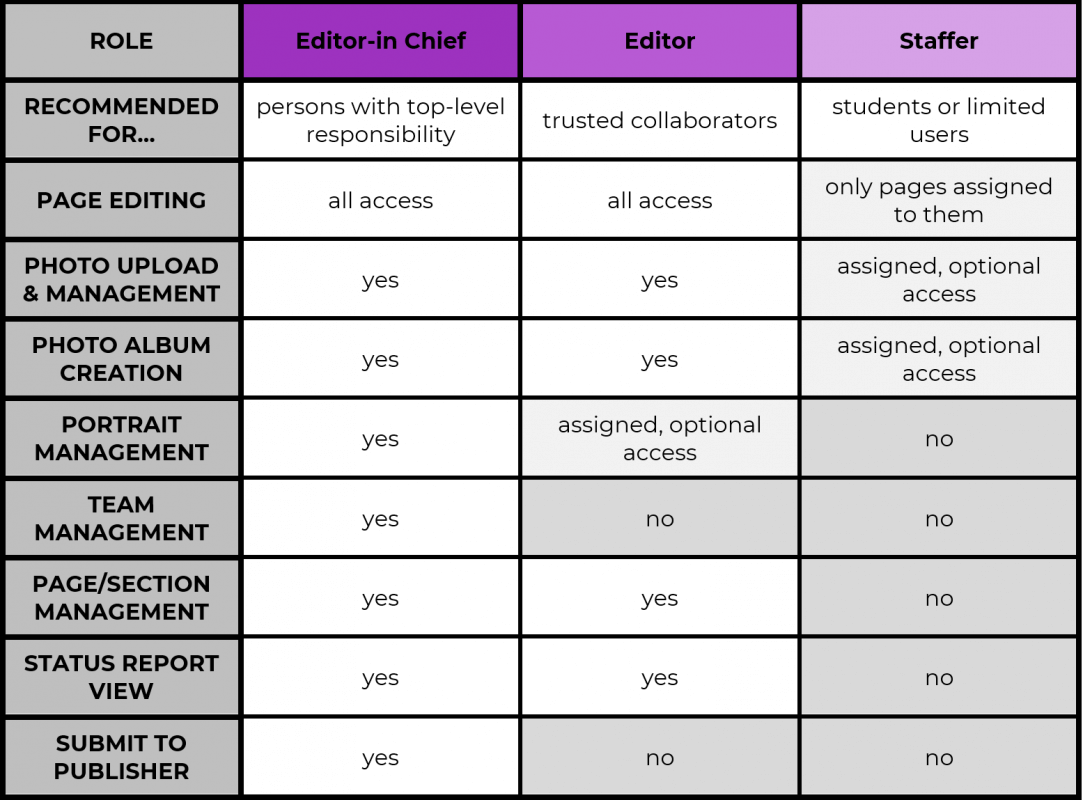
Tip: Multiple people CAN work on different sections at one time UNLESS the book is checked out by the Editor-in-Chief.
Adding a Team Member
To add a team member:
- Click Manage Team in the Admin Menu
- Click on the Role Level you want the person to have
- Click Add New in the top right corner
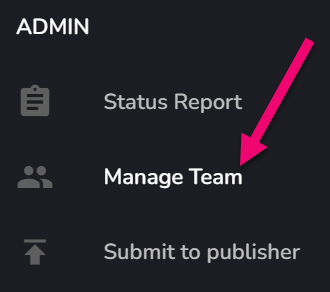
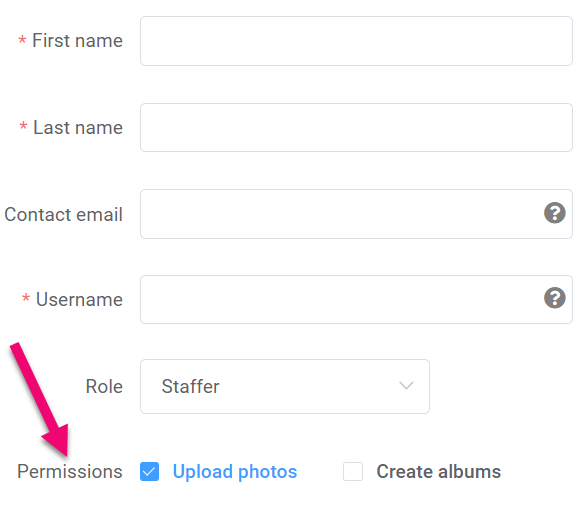
- Complete the form to add a new team member
Note: Certain roles enable feature-specific permissions, such as allowing a Staffer to add photos or create photo albums.
Changing a Role or Permissions
To change a team member’s role or permissions:
- Click Manage Team in the Admin Menu
- Locate the team member under their Current Role Level
- Click on the Edit button next to their Username
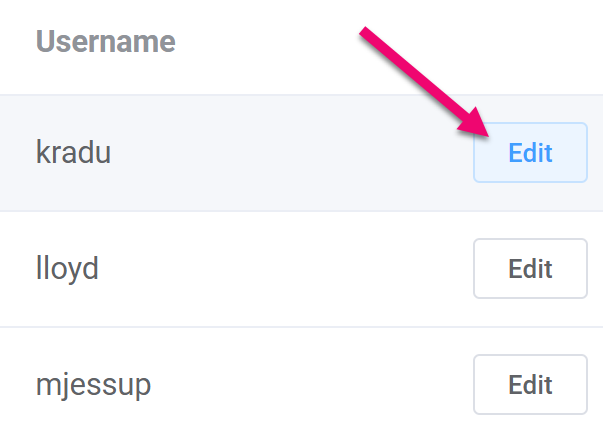
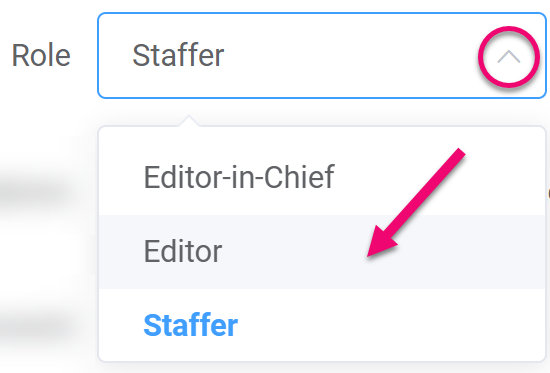
- Click the Dropdown Menu
- Change their role and/or permissions
- Click Update User
Removing a Team Member
To remove a team member:
- Click Manage Team in the Admin Menu
- Locate the team member under their Current Role Level
- Click the Remove button next to their username
- Confirm your choice to remove the team member permanently
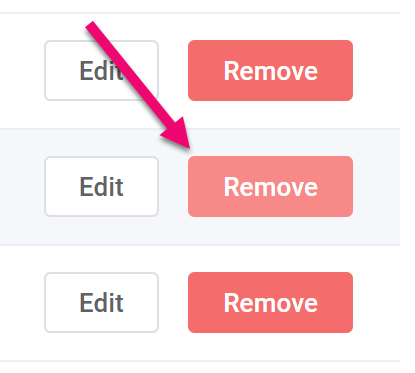
Assigning Pages to Team Members
Pages can be assigned to one or more team members. Team members assigned with the role of Staffer may only edit the pages assigned to them.
Assigning by the Page
To assign a team member to an individual page:
- Hover over the page
- Click the Meatball Menu
- Select Assign to
- Select one or more Team Members in the left column
- Click the Arrow pointing to the right
- Click Save
Assigning by the Section
To assign a section to one or more team members:
- Check Out the book
- Click the Kebab Menu
- Select Assign to
- Select one or more team members in the left column
- Click the Arrow pointing to the right
- Click Save
- Check In the book (team members will not be able to edit their pages until you do)
Note: A warning will appear if some team members have already been assigned to individual pages in the section.
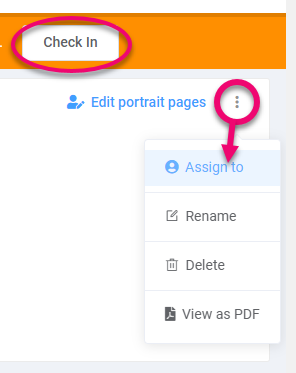
Editors/Editors-in-Chief can use the page highlight feature to quickly see which pages they should work on. By default, Staffers only see their assigned pages.
- Click on the Highlight dropdown menu
- Select Assigned to Me
Note: The pages not assigned to you will be ghosted out.