-
×
 99676607_011
1 × $0.00
99676607_011
1 × $0.00 -
×
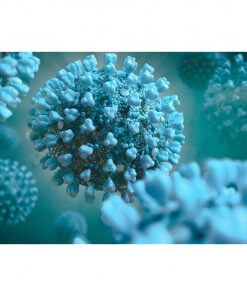 322035464
1 × $0.00
322035464
1 × $0.00 -
×
 287256202_003
1 × $0.00
287256202_003
1 × $0.00 -
×
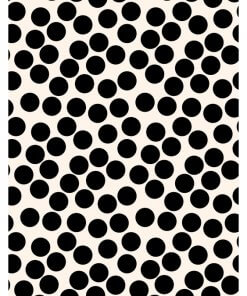 288241478_001
1 × $0.00
288241478_001
1 × $0.00 -
×
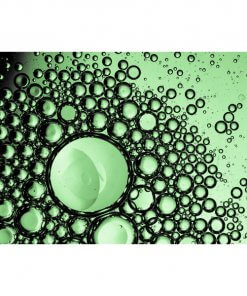 301971845
1 × $0.00
301971845
1 × $0.00 -
×
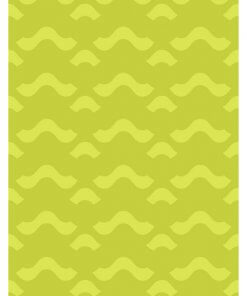 284731017
1 × $0.00
284731017
1 × $0.00 -
×
 284731017_005
1 × $0.00
284731017_005
1 × $0.00 -
×
 287256202_004
1 × $0.00
287256202_004
1 × $0.00 -
×
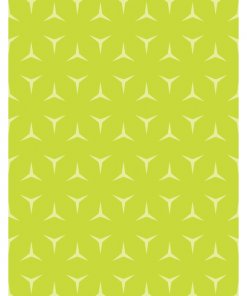 305586280_002
1 × $0.00
305586280_002
1 × $0.00 -
×
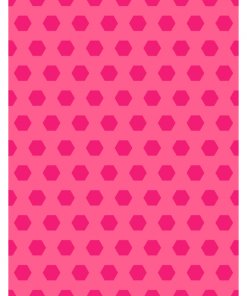 305586309_003
1 × $0.00
305586309_003
1 × $0.00 -
×
 305586309
1 × $0.00
305586309
1 × $0.00 -
×
 305586309_002
1 × $0.00
305586309_002
1 × $0.00 -
×
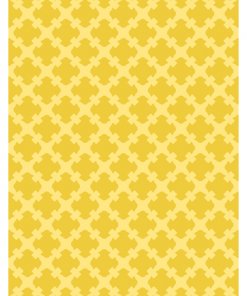 307961215_002
1 × $0.00
307961215_002
1 × $0.00 -
×
 306791455
1 × $0.00
306791455
1 × $0.00 -
×
 297045265
1 × $0.00
297045265
1 × $0.00 -
×
 287256202_002
1 × $0.00
287256202_002
1 × $0.00 -
×
 284731017_001
1 × $0.00
284731017_001
1 × $0.00 -
×
 294603927
1 × $0.00
294603927
1 × $0.00 -
×
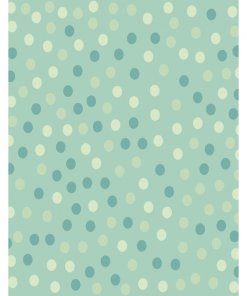 299961753_001
1 × $0.00
299961753_001
1 × $0.00 -
×
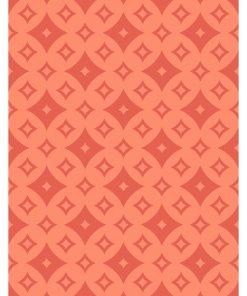 307961215
1 × $0.00
307961215
1 × $0.00 -
×
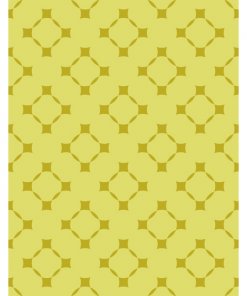 307961215_003
1 × $0.00
307961215_003
1 × $0.00 -
×
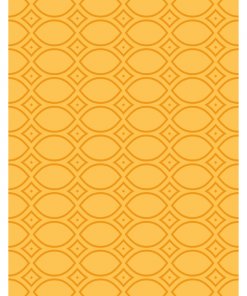 307961215_001
1 × $0.00
307961215_001
1 × $0.00 -
×
 287256202_001
1 × $0.00
287256202_001
1 × $0.00 -
×
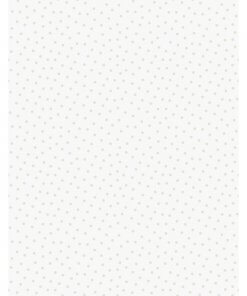 305586251
1 × $0.00
305586251
1 × $0.00 -
×
 287256202
1 × $0.00
287256202
1 × $0.00 -
×
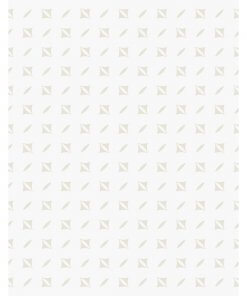 305586251_002
1 × $0.00
305586251_002
1 × $0.00 -
×
 296214127
1 × $0.00
296214127
1 × $0.00 -
×
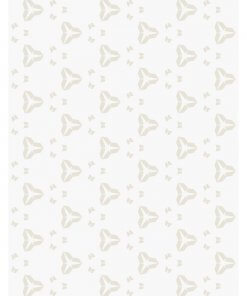 305586251_004
1 × $0.00
305586251_004
1 × $0.00 -
×
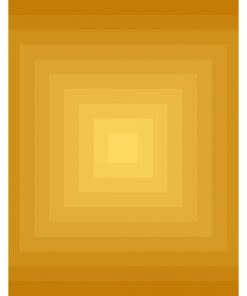 126717318_003
1 × $0.00
126717318_003
1 × $0.00 -
×
 129589885
1 × $0.00
129589885
1 × $0.00 -
×
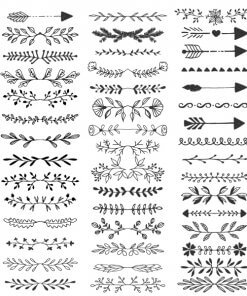 140453519
1 × $0.00
140453519
1 × $0.00 -
×
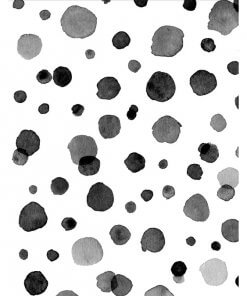 128790287
1 × $0.00
128790287
1 × $0.00 -
×
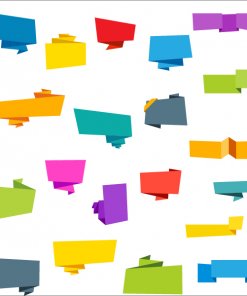 125635066
1 × $0.00
125635066
1 × $0.00 -
×
 132513170
1 × $0.00
132513170
1 × $0.00 -
×
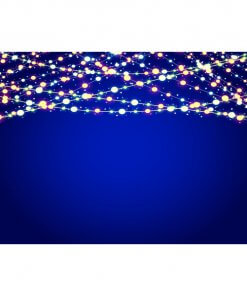 117306701
1 × $0.00
117306701
1 × $0.00 -
×
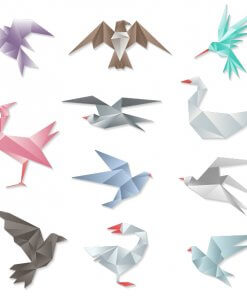 132123097
1 × $0.00
132123097
1 × $0.00 -
×
 122658367
1 × $0.00
122658367
1 × $0.00 -
×
 140804153
1 × $0.00
140804153
1 × $0.00 -
×
 107353754
1 × $0.00
107353754
1 × $0.00 -
×
 116320395
1 × $0.00
116320395
1 × $0.00
Eight Steps to Yearbook Completion
Feeling a little overwhelmed at the idea of building an entire yearbook? Here are eight easy steps to get you over the start line on your way to a successful yearbook project.
Step 1: Take a Tour of Memento Yearbook
Enjoy a demo video tour of the features your yearbook building tool provides. Investing a little time in an overview will save you hours of self-teaching frustration.
Step 2: Build a Team
Find collaborators to help you work on your yearbook project: teachers, parents, and students can contribute to your project. Add users to Memento to help with the design process. Reach out to staff and volunteers to ask for photo contributions for special events and daily school life. If you plan on creating special sections, such as superlatives, baby pictures, surveys on popular trends with your students, or run a yearbook cover design contest, find collaborators to help you gather the resources necessary to build these special pages. Enlist a proofreader or two, and make sure that you know who has final sign-off on your book.
Step 3: Yearbook Organization
Create sections to organize your book into manageable smaller projects. Consult past yearbooks and your school calendar to see what activities and groups will be included in the book. Learn more about your book’s structure.
Step 4: Photo Collection
Under the Yearbook Photo Albums tab, create albums to match your sections, and upload any photos you have on hand. If you need to get photos from your school community, use the Community Albums to receive photos from people not working directly on the yearbook.
Step 5: Create a Simple Design Plan
Keeping your design plan simple is an effective way to manage your production time. The more decisions made before page design begins, the quicker you can build your book.
- Choose a theme for your entire book or for individual sections. (Check out the Studio Source Catalog‘s theme collections for inspiration!)
- Create a simple 2-4 color palette, or focus on your school’s colors.
- Preselect a small collection of coordinating backgrounds. Use one style per section or theme the entire book.
- Limit your clipart to a specific style or theme to avoid clutter.
- Select a font styling for your page titles and paragraph text, either on a per section basis or for the entire book.
Step 6: Import Portraits
Import your portraits with their database file. By having information attached to your portraits, you’ll be able to use special tools to auto-format your portrait pages into alphabetized labelled grids.
Step 7: Create your Pages
Flow your portrait pages, and build candid layouts. Page creation can be as simple as using Memento basic layouts with your photos, for a clean and simple book, or you can create your own personal work of art with decorative elements, themed backgrounds and photo effects.
Step 8: Review & Approve
Review and approve your complete pages, then submit your book to the Studio Source Dashboard for final proofing. After your book has been approved, your studio will place the order.


