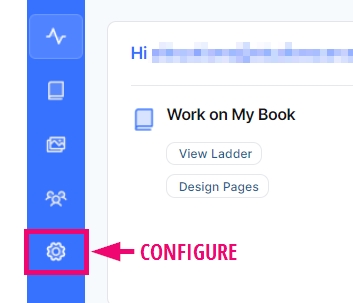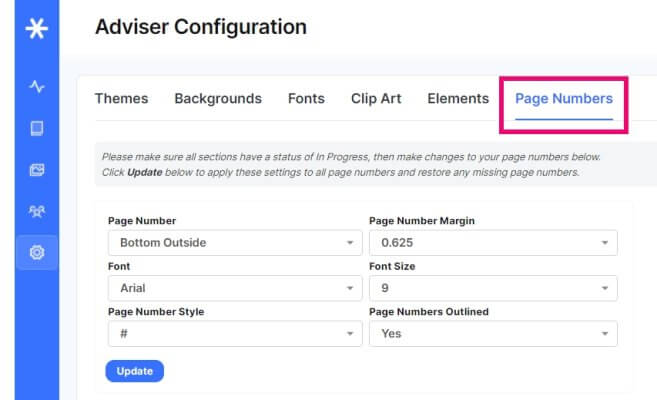Page Numbering
If you want to remove page numbers from your book, restore deleted page numbers, or change the placement/styling of page numbers, an adviser may access the Configure tab to do so.
Note: it is acceptable to turn off page numbering for your entire book, particularly if the book does not have a table of contents nor an index.
Configuring Page Numbering
Change the following style options for your page numbers:

1. Position: Bottom Outside and Bottom Center are recommended; books with no table of contents or index can safely choose No Page Numbering as a option.
2. Font selection: A small selection of basic fonts is available.
3. Style: Choose how the page number will be displayed: just the number, between dashes, or as a page count (eg. 2/52).
Important: Do not change page number margin setting. The margin should be set to 0.625″ to ensure that the page number is within the safe margins of your page.
4. Font size: between 9-12 points.
5. Outlining: Keep page numbers outlined to ensure that they will stand out regardless of the page background color.
Click Update to apply any changes made to the page number styling. The Update button will also reset page numbers on all pages in your book. Use this to reset page numbers have accidentally been deleted. Note that page numbering that has been deleted on purpose will be restored.
Individual page numbers may be deleted from pages if they are on top of photos or text. Simply select the page number in the editor, then click the X (delete key) on the top menu.