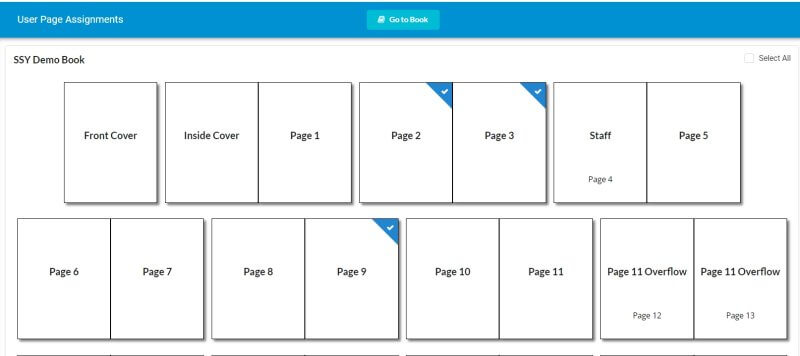Adding Users & Managing Your Team
Yearbook advisers may create additional accounts for assistant designers and other yearbook contributors who need to work on the yearbook via the Users menu in the Plic Dashboard.
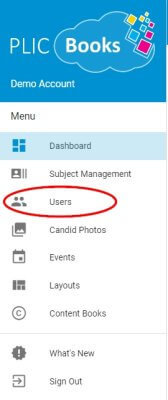
Users are displayed showing their username or email address and their roles. Roles determine the permission-level for the user.
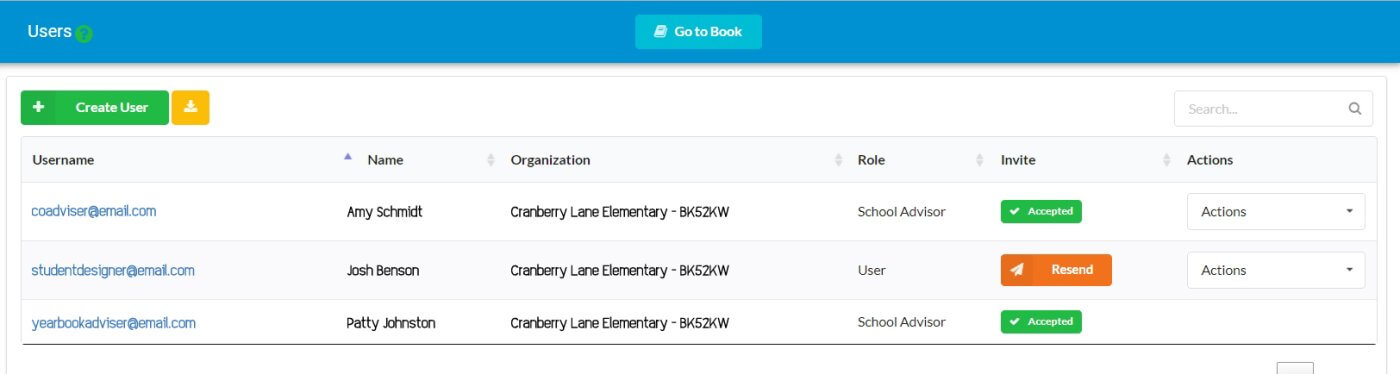
Creating a New User
Click on the Create user button, then choose the Account Type to create – Standard or Sub Account.![]()
A Standard account will ask for the person’s name, email address, (school) organization and role. This new user will receive an email inviting them to set their Plic password. 
A Sub Account will ask for the person’s name, a username to use at login, a password, the (school) organization and a role. 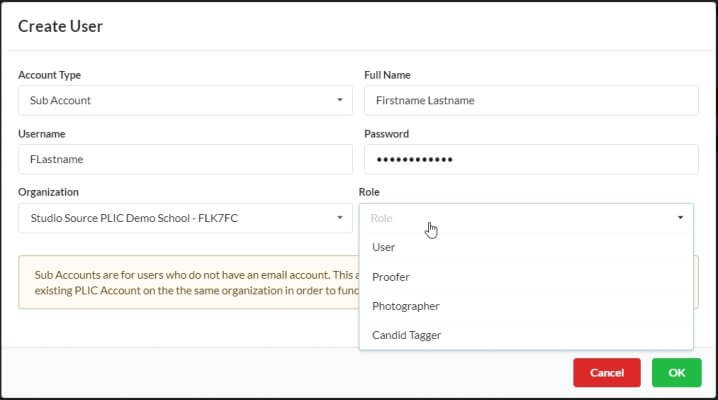
User Roles
- School advisers have all-access to the yearbook, including creating and manage users, assigning pages, locking/unlocking pages, uploading/managing candid and portrait images as well as submitting the book to proofing on the Studio Source Dashboard.
- Users may view the yearbook, work on page designs and upload photos.
- Proofers may only view the yearbook and approve/reject individual pages.
- Photographers may upload candid images.
- Candid Taggers may view candid images and edit tags.
Inviting team members to Plic
Standard users will receive an email invitation to invite them to set up their password. The Users tab will display the status of their invitation.
Accepted indicates the user has received their welcome email and has set their password. They may now log into the yearbook
Resend indicates that the user has not opened their welcome email address. Click this button to resend the welcome email.
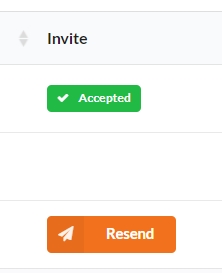
Sub-account users do not receive an email since no contact information is provided. Instead, the school adviser should provide the Plic website address (https://plicbooks.com/), the user name and the password set up for their account. The Invitation column will not display a status since the password is preset by the adviser.
Managing Users
To change information about user accounts, access the options under the account’s Action menu. Note that only advisers (and studio-level users) will have access to these options.
The options presented in this column changes depending on the user type & role.
All accounts will allow an adviser to edit the name of the user, change their role, or delete their account. Note that deleting their account will not remove their work or photo uploads.
Click on Welcome Back to send an email to a returning user who is about to start work on a new yearbook.
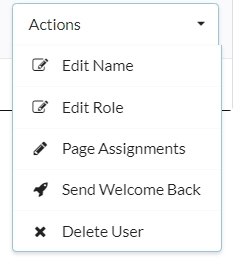
Assigning Users to Pages
User accounts (eg. junior designers, photographers, or other contributors) may be assigned pages. Click on Page Assignments on the Action menu…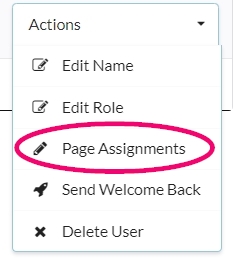
…then turn individual pages on or off, to limit a user’s access to that section of the book.