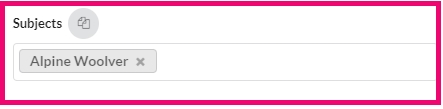Creating an Index
Index pages list all the names of people in your school to indicate what pages their photos appear on. This includes portrait grid(s) and tagged candid images.
Tagging Candid Photos
Candid photos may be tagged with the name of the person(s) appearing in the photo. The list of names is pulled from the portrait database.
Tagging candids may be done in one of three places.
In the Candid Photo manager
Access images in their folders under the Candid Photos area of your Plic Dashboard. Hover over any image to access the tag icon.
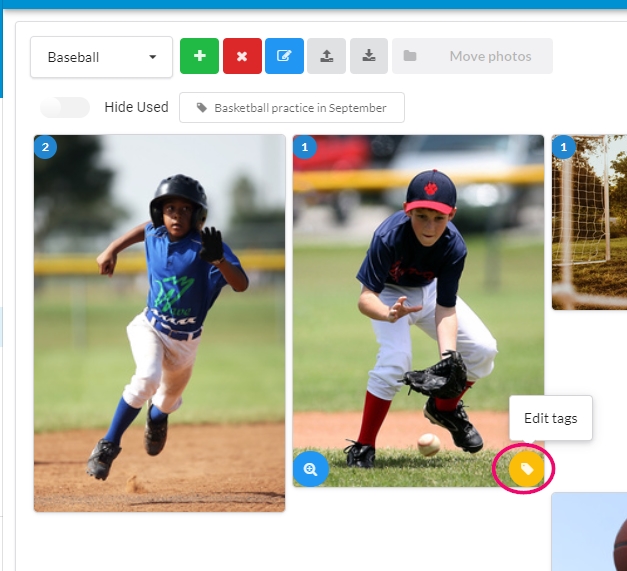
In the Editor’s right-side pane
Open a candid folder on the right-side pane. Hover over any image to access the tag icon.
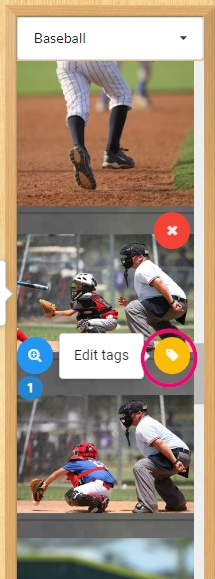
Directly on your page
Select any photo on your page. On the toolbar, choose the Image Info and Tags button.
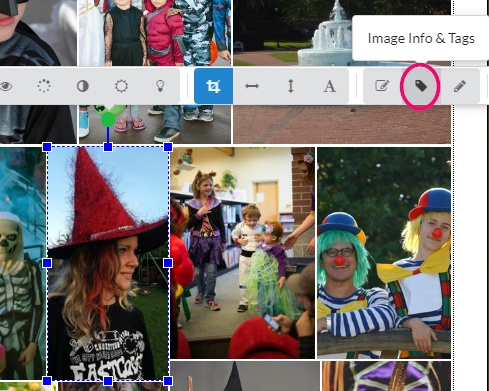
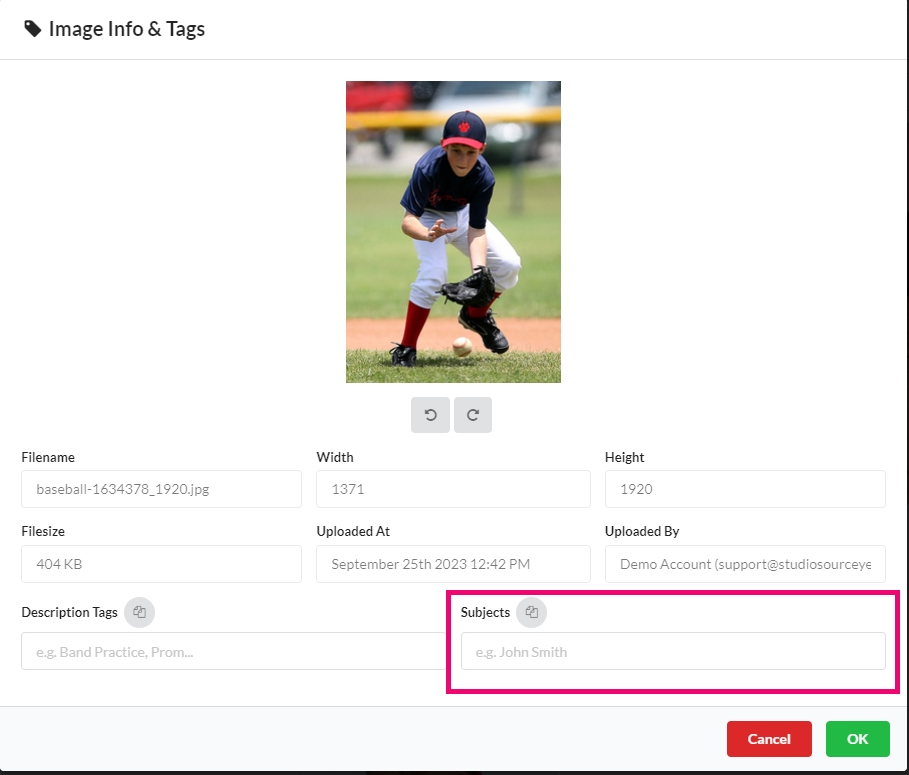
Adding an Index layout to your book.
Navigate to an empty page.
Access the left-side pane to locate the Index Pages layouts.
Drag one of the index layouts to your page.
Choose replace to add the layout on the selected page.
The layout will automatically list all the people in your book and the page numbers where they are placed.
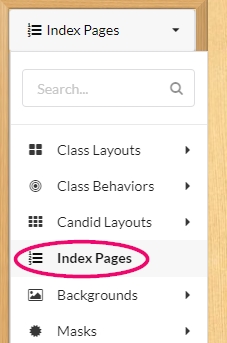
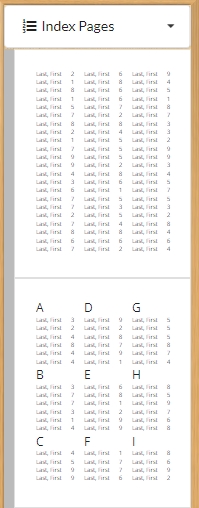
As more images are tagged, the index will automatically update to include additional page number references.
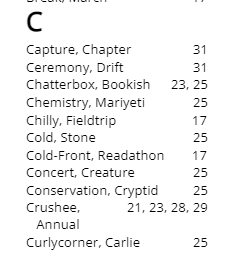
Generating a Coverage Report without an Index
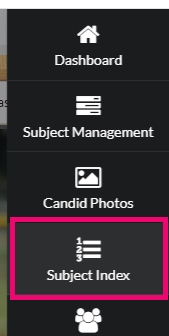
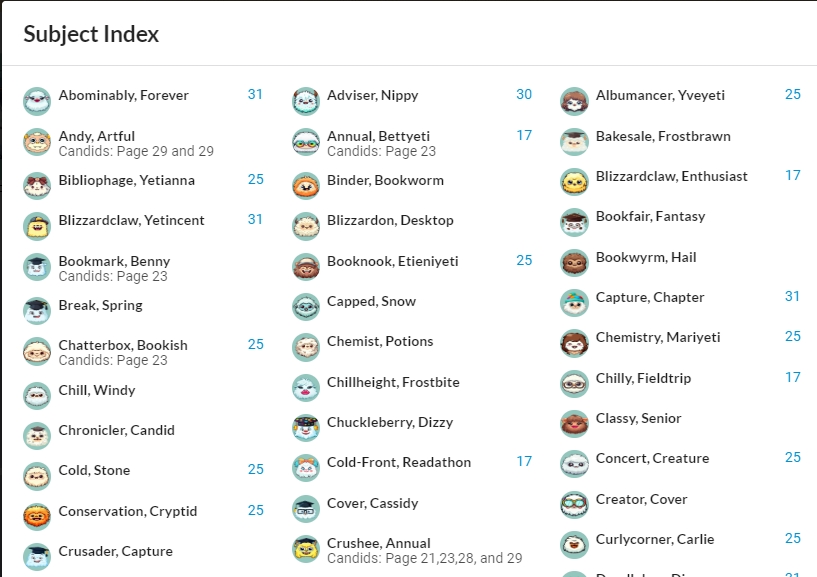
A full list of all the portraits and the page references for each person will be displayed, for reference purposes only, alerting you if there are people with too few or too many photos in the book.