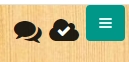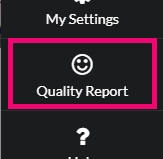Image resolution warnings
Low resolution images are tinted red to help avoid quality issues with your printed book.
A reddish overlay over portraits and candids indicates that the image is low-resolution, and may be noticeably pixelated when printed.
If you choose not to replace or resize a low-res image, it will not print with the red overcast.
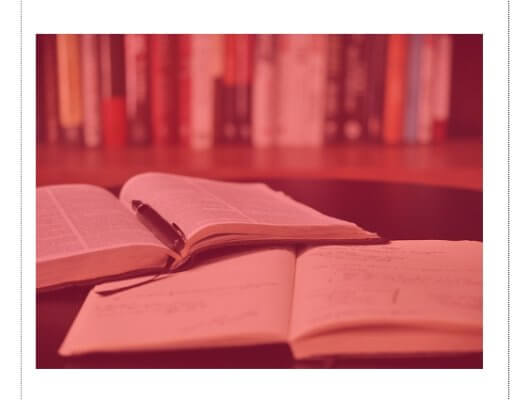
The Quality Report will show any possible spelling mistakes as well as a list of pages with low resolution images.
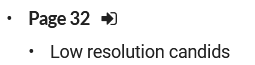
Resolution warnings are triggered when falls below 150 DPI. DPI (dots per inch) is a measure of the number of available pixels spread over the dimensions at which the image is sized. Books are printed at 300 DPI, so the warning occurs at a level where you may start to notice visible blurriness or pixilation on your printed page. Keep in mind that serious quality issues may not be visible on your computer screen, but will be more visible on a printed page.
Try resizing low-res images to a smaller dimension on your page to increase their DPI. Be particularly mindful if you receive a warning for an image on your cover or a feature image on an interior page, such as an enlarged portrait image or your school logo.
Most poor quality images come from downloading images from a website or a google search or using screenshots rather than a full resolution image. To avoid problems, always use images directly from a camera and download additional decorative backgrounds and clipart from the Studio Source content catalog. This will also avoid copyright issues as all images on the content catalog are cleared to use in your book.