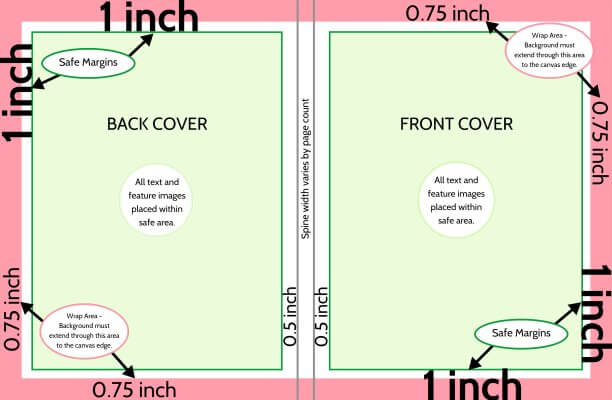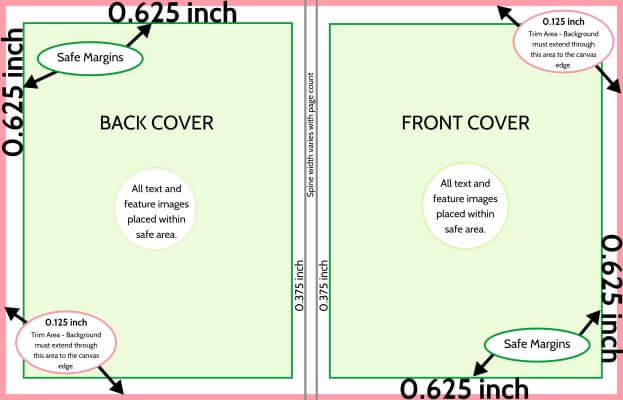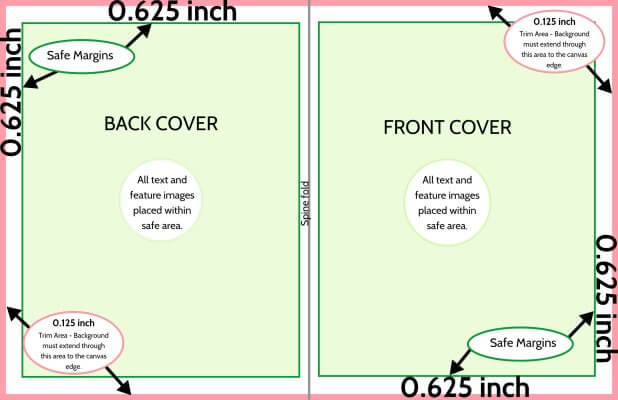Cover and Page Dimensions
If your school is not using software provided by Studio Source Yearbooks or you wish to design full layouts outside of your yearbook software, it is critical that your project follows the formatting requirements listed below. Improperly formatted files may not be submitted to print (or won’t be the right dimensions for your yearbook software cover / pages), so Invest a bit of time to setting up your book correctly to avoid costly delays at submission time.
Interior Page Dimensions & Margins
Click on your yearbook format below to obtain the page dimensions for interior pages. (Cover sizes listed below.)
SINGLE PAGE
8.75″ x 11.25″ @ 300 dpi
2625 x 3375 pixels
DOUBLE PAGE
17.5″ x 11.25″ @ 300 dpi
5250 x 3375 pixels
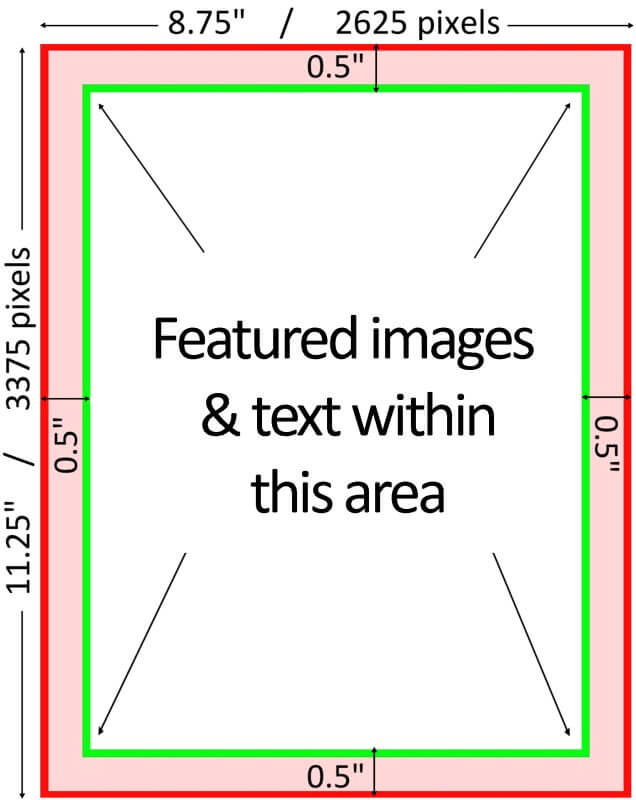
Click here to download
an Indesign template.
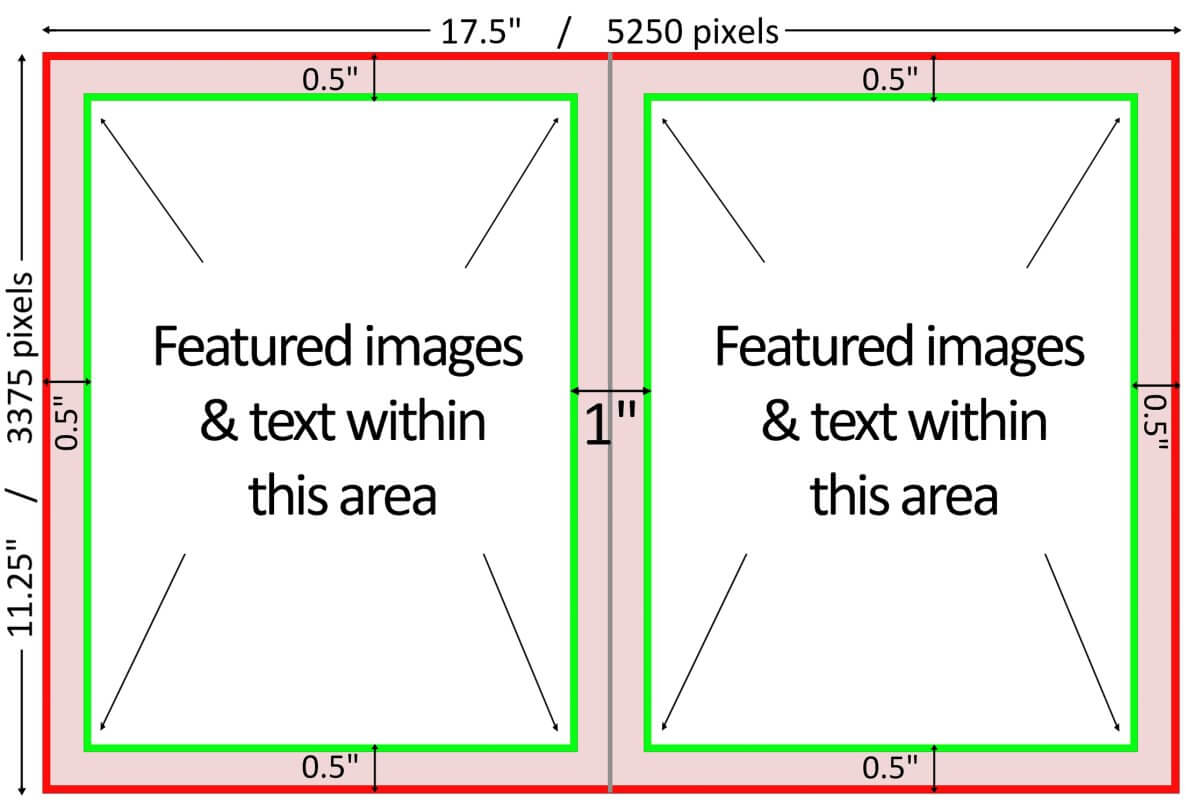
SINGLE PAGE
9.25″ x 12.25″ @ 300 dpi
2775 x 3675 pixels
DOUBLE PAGE
18.5″ x 12.25″ @ 300 dpi
5550 x 3675 pixels
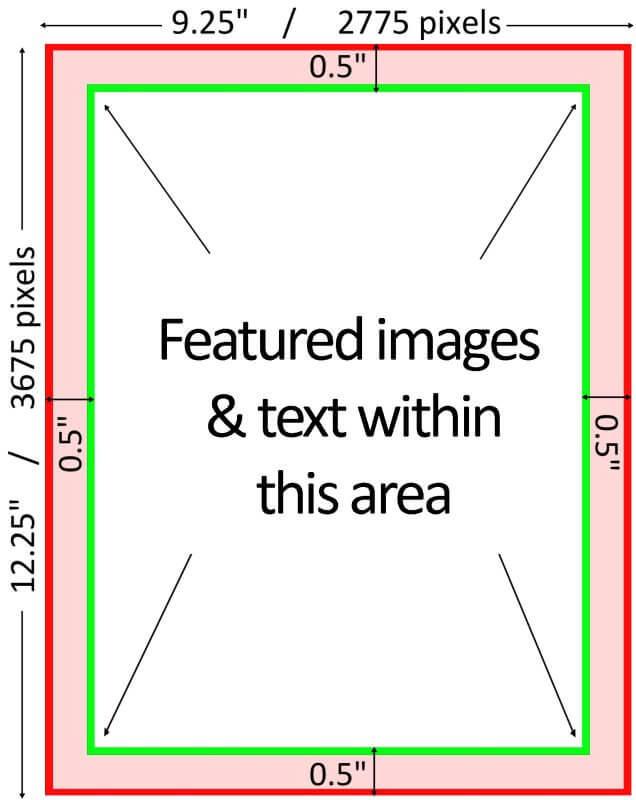
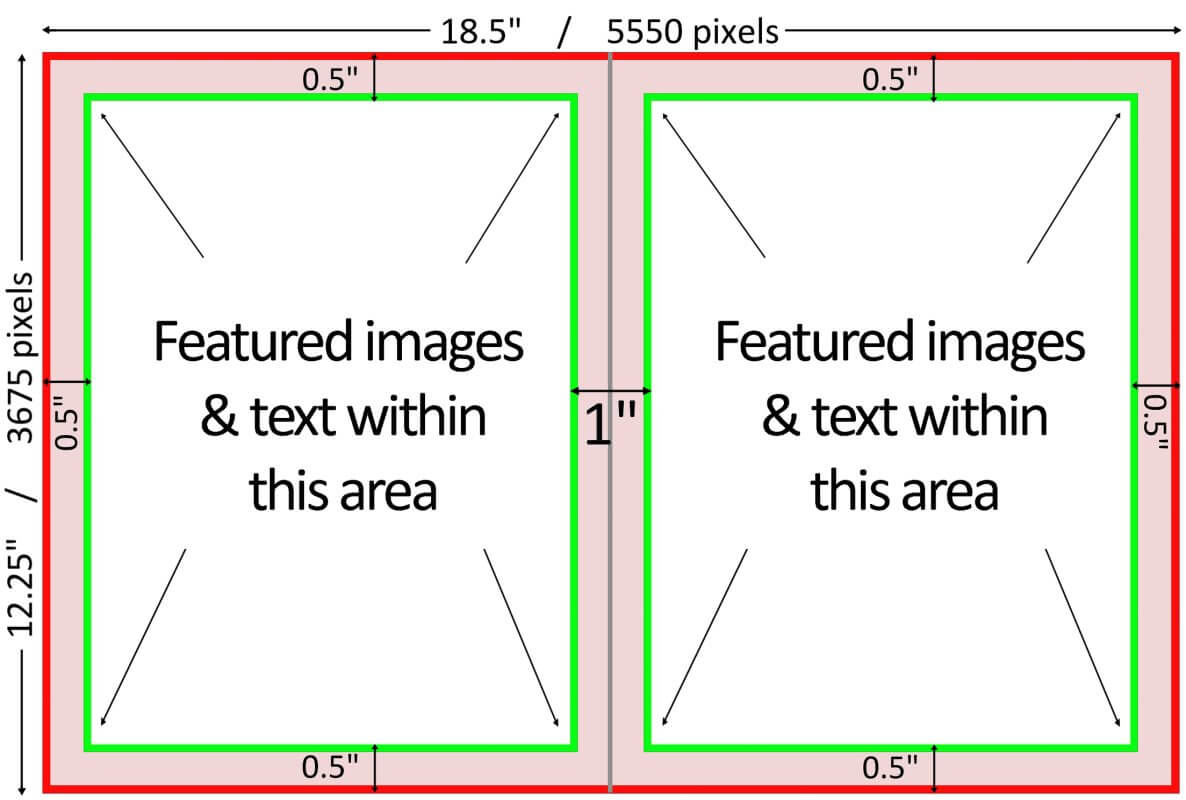
Margins are the same for both 8.5×11 and 9×12 books of all cover types.
- A safe margin of 0.5 inches (150 pixels) must be inset from the edges of your canvas. No feature element – text, people’s heads/faces – and page numbering may extend past this area to avoid clipping/trimming. During the manufacturing process, paper can shift/stretch up to 1/8 inch — protect feature elements of your design by keeping them clear of this area.
- For double-spread design, maintain a 1 inch wide (300 pixel) margin in the middle of the page (the gutter) that is clear of feature content. Faces and text in the middle of the gutter will be partially obscured.
- The page will be trimmed 0.125″ on all sides after being printed and bound, to ensure edge-to-edge coverage. Otherwise, a thin contrast border (eg. white unprinted paper) will creep onto your printed page.
Correctly placed margins will help avoid these types of placement issues: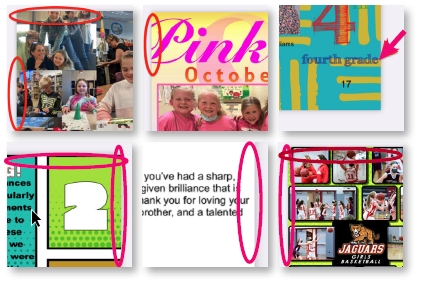
Cover Dimensions & Margins
Cover size varies according to your cover binding type and page count. After consulting the Studio Source Dashboard or your yearbook contract to confirm your cover type and page count, select your cover format below, then locate your page count in the table to determine your exact cover dimensions. If a template is available (InDesign, Illustrator or Photoshop), it will be shown as as a download link in the page count area of the table.
Consult the cover design article for complete details on how to place content on your covers.
Canvas height: 12.75″ @ 300 dpi / 3825 pixels
|
Canvas Width |
|
19.32” @ 300 dpi |
|
19.4” @ 300 dpi |
|
19.5” @ 300 dpi |
|
19.6” @ 300 dpi |
|
19.7” @ 300 dpi |
|
19.8” @ 300 dpi |
|
19.9” @ 300 dpi |
|
20” @ 300 dpi |
|
Spine Margin Width |
|
0.32” |
|
0.40” |
|
0.50” |
|
0.60” |
|
0.70” |
|
0.80” |
|
0.90” |
|
1.00” |
- Place a 1″ / 300 pixel margin around the edge of the page. Keep all feature content (text, images) within this area.
- Keep feature content 0.5″ / 150 pixels away from the spine margins. Do not add spine text on books under 72 pages.
- Note that 0.75″ / 225 pixels of the cover edge will not be visible — it will wrap over the back edge of the cover. Background color/texture should be applied to this area to ensure edge-to-edge coverage but no images or text should be in this area whatsoever.
Canvas height: 13.75″ @ 300 dpi / 4125 pixels
|
Canvas Width |
|
20.32” @ 300 dpi |
|
20.4” @ 300 dpi |
|
20.5” @ 300 dpi |
|
20.6” @ 300 dpi |
|
20.7” @ 300 dpi |
|
20.8” @ 300 dpi |
|
20.9” @ 300 dpi |
|
21” @ 300 dpi |
|
Spine Margin Width |
|
0.32” |
|
0.40” |
|
0.50” |
|
0.60” |
|
0.70” |
|
0.80” |
|
0.90” |
|
1.00” |
- Place a 1″ / 300 pixel margin around the edge of the page. Keep all feature content (text, images) within this area.
- Keep feature content 0.5″ / 150 pixels away from the spine margins. Do not add spine text on books under 72 pages.
- Note that 0.75″ / 225 pixels of the cover edge will not be visible — it will wrap over the back edge of the cover. Background color/texture should be applied to this area to ensure edge-to-edge coverage but no images or text should be in this area whatsoever.
Canvas height: 11.25″ @ 300 dpi / 3375 pixels
|
Page Count |
|
Canvas Width |
|
17.323” @ 300 dpi |
|
17.349” @ 300 dpi |
|
17.400” @ 300 dpi |
|
17.455” @ 300 dpi |
|
17.508” @ 300 dpi |
|
17.548” @ 300 dpi |
|
17.610” @ 300 dpi |
|
17.640” @ 300 dpi |
|
17.700” @ 300 dpi |
|
17.764” @ 300 dpi |
|
17.799” @ 300 dpi |
|
17.852” @ 300 dpi |
|
17.905” @ 300 dpi |
|
Spine Margin Width |
|
0.073” |
|
0.099” |
|
0.152” |
|
0.205” |
|
0.258” |
|
0.298” |
|
0.351” |
|
0.404” |
|
0.457” |
|
0.496” |
|
0.549” |
|
0.602” |
|
0.655” |
- Place a 0.625″ / 188 pixel margin around the edge of the page. Keep all feature content (text, images) within this area.
- Keep feature content 0.375″ / 112 pixels away from the center spine line. Do not add spine text on books under 72 pages.
- Note that 0.125″ / 38 pixels of the cover edge will be trimmed off. Background color/texture should be applied to this area to ensure edge-to-edge coverage
Canvas height: 12.25″ @ 300 dpi / 3675 pixels
|
Canvas Width |
|
18.323” @ 300 dpi |
|
18.349” @ 300 dpi |
|
18.4” @ 300 dpi |
|
18.455” @ 300 dpi |
|
18.508” @ 300 dpi |
|
18.548” @ 300 dpi |
|
18.61” @ 300 dpi |
|
18.64” @ 300 dpi |
|
18.7” @ 300 dpi |
|
18.764” @ 300 dpi |
|
18.799” @ 300 dpi |
|
18.852” @ 300 dpi |
|
18.905 @ 300 dpi |
|
Spine Margin Width |
|
0.073” |
|
0.099” |
|
0.152” |
|
0.205” |
|
0.258” |
|
0.298” |
|
0.351” |
|
0.404” |
|
0.457” |
|
0.496” |
|
0.549” |
|
0.602” |
|
0.655” |
- Place a 0.625″ / 188 pixel margin around the edge of the page. Keep all feature content (text, images) within this area.
- Keep feature content 0.375″ / 112 pixels away from the center spine line. Do not add spine text on books under 72 pages.
- Note that 0.125″ / 38 pixels of the cover edge will be trimmed off. Background color/texture should be applied to this area to ensure edge-to-edge coverage
Height
11.25″ @ 300 dpi
3375 pixels
Width
17.375″ @ 300 dpi
5212 pixels
- Place a 0.625″ / 188 pixel margin around the edge of the page. Keep all feature content (text, images) within this area.
- The spine fold is dead center to the page. Keep feature content 0.25″ / 75 pixels away from it.
- Note that 0.125″ / 38 pixels of the cover edge will be trimmed off. Background color/texture should be applied to this area to ensure edge-to-edge coverage.
Exporting/Rendering Your Design Files
If you are using yearbook software provided by your studio / Studio Source and want to add your pages as full page designs, do the following:
1. Save your designs as 300 dpi JPG files
2. Upload the jpgs to your yearbook software’s candid photo collection.
3. Launch the blank page from your yearbook ladder so it may be edited.
4. Drag the JPG file to your page.
5. Ensure that the image fills the entire canvas from edge to edge — do not leave any uncovered areas around the perimeter of the page.
If you are creating an entire yearbook in InDesign or similar product, download our guide that reviews the steps to create a pdf package that may be uploaded to the Dashboard for proofing. Note that your studio may need to assist to upload the two pdf files to the Dashboard for proofing.
Tip: Prior to exporting / rendering your pages, we strongly recommend pre-reviewing it using the Proofing Checklist article to catch errors early in the process. Ensuring your pages are print-perfect prior to rendering them will save a lot of effort and hassle when you move to final proofing and review.